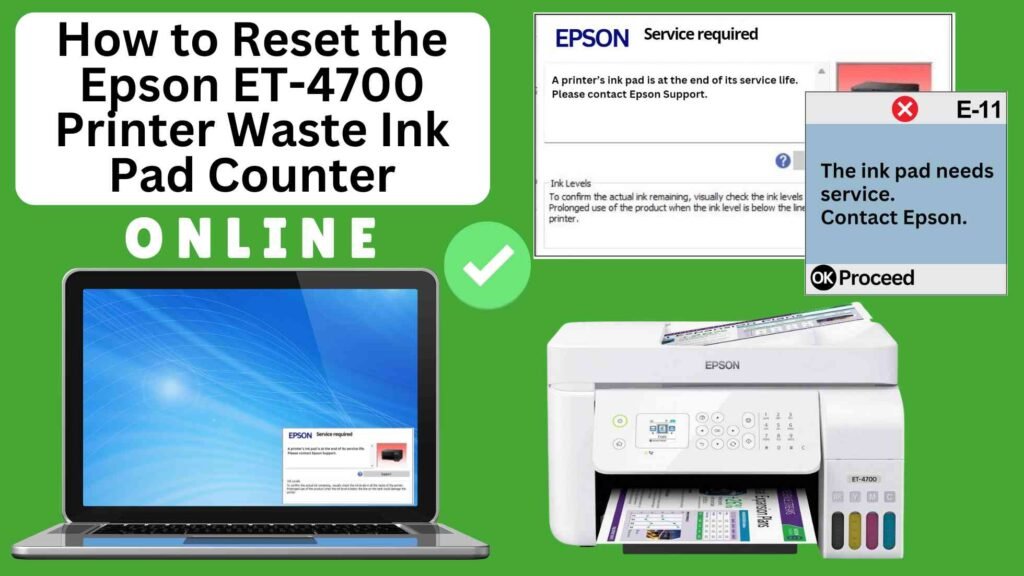
If you’re using an Epson ET-4700 printer, you may have encountered the Waste Ink Pad Full error at some point. This happens when the waste ink pads inside your printer accumulate too much ink, typically from printhead cleaning or maintenance cycles. When the waste ink pad counter reaches its limit, the printer displays the error, preventing you from continuing to print.
The good news is that you can easily fix this issue by resetting the Epson ET-4700 Waste Ink Pad Counter online using the Online Printer Reset Module. This method is free, simple, and quick—no need for costly repairs or complicated procedures. In this blog post, we’ll guide you step by step on how to reset the waste ink pad counter on your Epson ET-4700 printer.




What is the Waste Ink Pad Counter?
The Waste Ink Pad Counter is a built-in feature in many Epson printers, including the Epson ET-4700. It tracks the amount of ink absorbed by the waste ink pads during printhead cleaning cycles and other maintenance activities. When the pads collect a certain amount of ink, the printer’s internal counter triggers the Waste Ink Pad Full error, signaling that the pads are full.
While this error doesn’t necessarily mean the pads are physically full, it indicates that the printer’s waste ink pad counter has reached a predefined limit. Fortunately, you can reset the counter, which temporarily clears the error and allows you to resume printing.
Why Use an Online Printer Reset Module?
Using an online reset module offers several benefits:
1. User-Friendly: Designed for users of all skill levels.
2. No Installation Required: You can complete the reset directly from your web browser.
3. Cost-Efficient: Many services are free or available at a minimal cost compared to professional repairs.
Why Reset the Epson ET-4700 Waste Ink Pad Counter?
Resetting the Waste Ink Pad Counter is essential for the following reasons:
Prevent Printer Downtime: By resetting the counter, you can avoid unnecessary printer downtime. This helps you maintain productivity without needing to send the printer to a repair center.
Restore Printer Functionality: The primary reason for resetting the waste ink pad counter is to resolve the Waste Ink Pad Full error. After resetting, the printer will resume normal printing, allowing you to continue your tasks.
Cost-Effective Solution: Instead of spending money on repairs or parts replacements, you can reset the counter at no cost using the Online Printer Reset Module.
How to Reset the Epson ET-4700 Waste Ink Pad Counter Online: Step-by-Step Guide
Step 1: Buy the Online Printer Reset
Buy the Online Printer Reset. Once the payment has been made, contact our support team to provide instructions and remote assistance at the following: Messenger, Telegram, WhatsApp, or email resetter.net@gmail.com for the ONLINE PRINTER RESET.
Step 2: Connect the printer to your PC or laptop using a USB cable
Before proceeding, make sure you have your printer connected to your computer and that it is powered on.

Step 3: Download the Online Printer Reset Module
The first thing you’ll need to do is download the Online Printer Online (powered by USB Redirector). This software will allow you to reset the waste ink pad counter online.

Step 4: Launch the Online Printer Reset Module
Run the software on your computer by following the on-screen instructions.

Once the software is running and when connected to the reset server, kindly wait for the RESETTER technician’s instructions until the printer’s waste ink pad counter has been successfully reset.
Step 5: Reset the Waste Ink Pad Counter
Now it’s time to reset the waste ink pad counter. The RESETTER technician will guide you through the process in simple steps.
Step 6: Test Your Printer
After the reset process, it’s important to test your printer to ensure everything is working properly. Turn off your printer, wait a few seconds, and then turn it back on. Try printing a test page to confirm that the error has been cleared and the printer is functioning correctly. The error should disappear after the printer has been successfully reset.
Additional Tips for Maintaining Your Epson ET-4700
While resetting the waste ink pad counter is a quick fix, it’s also important to take care of your printer to avoid recurring issues. Here are some useful tips to maintain your Epson printer:
Monitor Ink Usage: Be mindful of your ink usage, especially when performing cleaning cycles. Excessive ink consumption can lead to premature filling of the waste ink pads.
Use Your Printer Regularly: Running the printer regularly helps maintain the ink flow and prevents excess ink from collecting in the waste ink pads.
Perform Regular Maintenance: Periodically run the printer’s built-in maintenance tools, such as print head cleaning, to reduce the amount of ink wasted.
Replace Waste Ink Pads When Necessary: If you continue to receive the waste ink pad counter warning after resetting it a few times, it may be time to replace the waste ink pads. Consult your printer’s manual or a professional for assistance.
Conclusion
Resetting the Epson ET-4700 Waste Ink Pad Counter online using the Online Printer Reset Module is an easy and effective way to clear the Waste Ink Pad Full error and keep your printer functioning properly. By following the steps outlined in this guide, you can reset the counter and resume printing in no time.
Regular maintenance is key to keeping your printer running smoothly and preventing issues like this in the future. If the error persists, replacing the waste ink pads is the next step. With these tips and the ability to reset the counter, you can keep your Epson ET-4700 printer in optimal condition for years to come.
Happy printing!
Did this guide help you? Let us know in the comments, and feel free to share it with others who might benefit from this information!