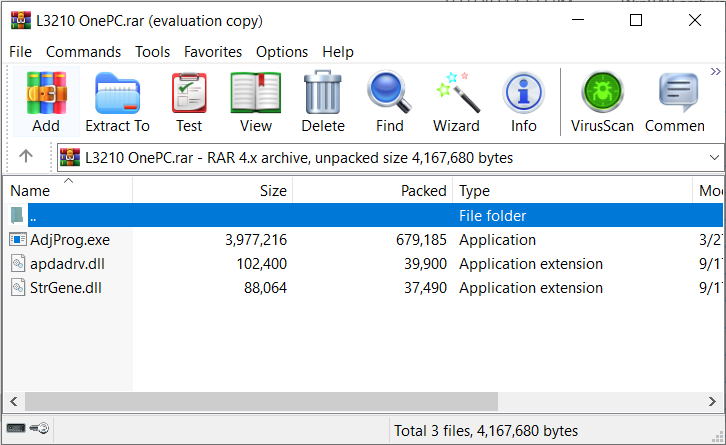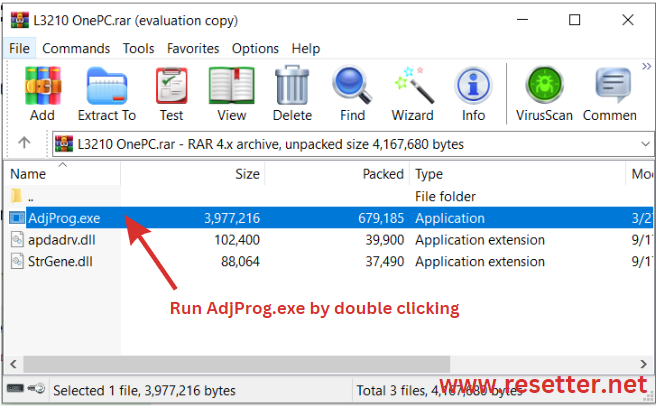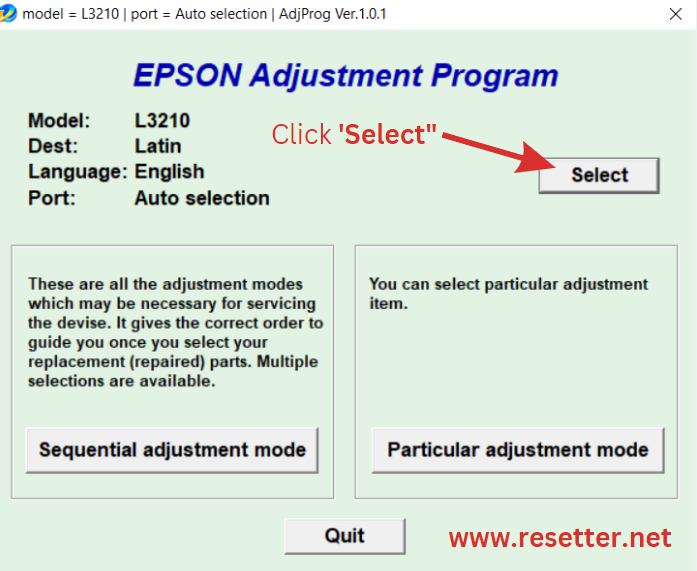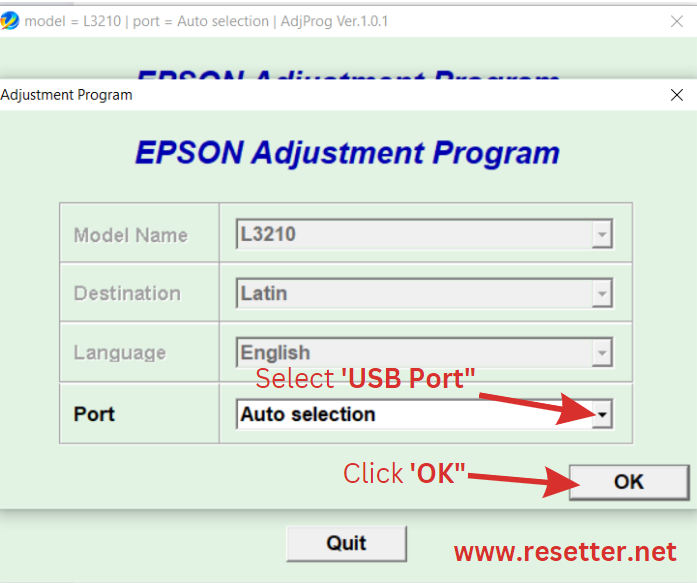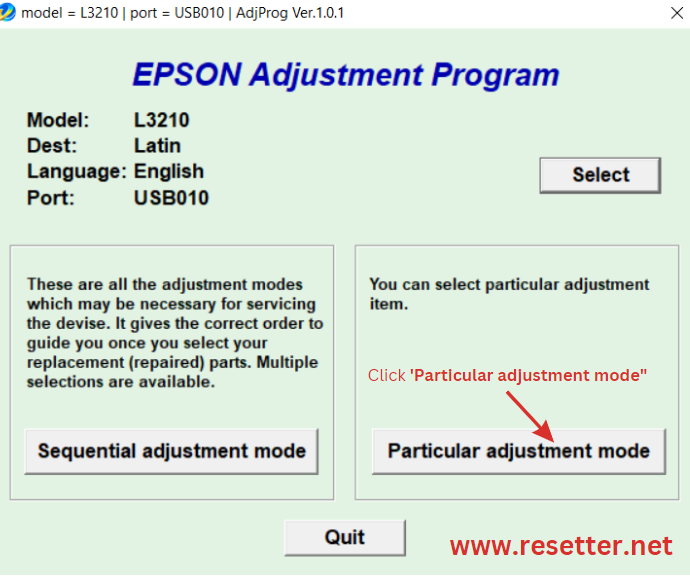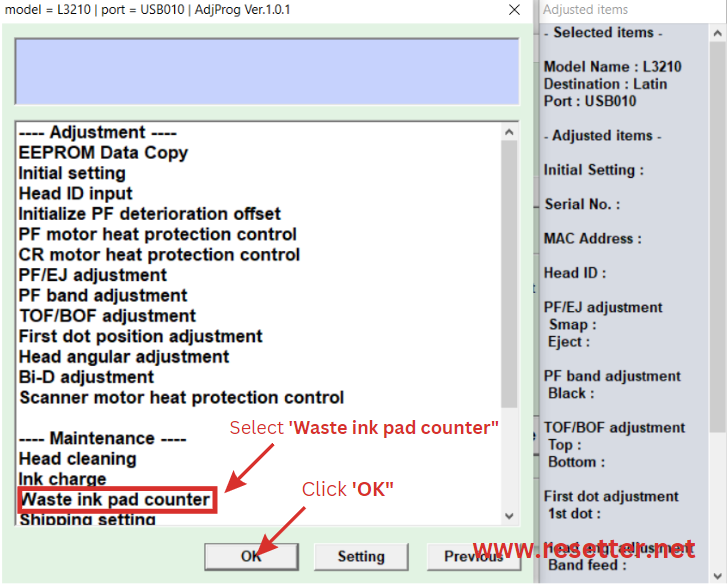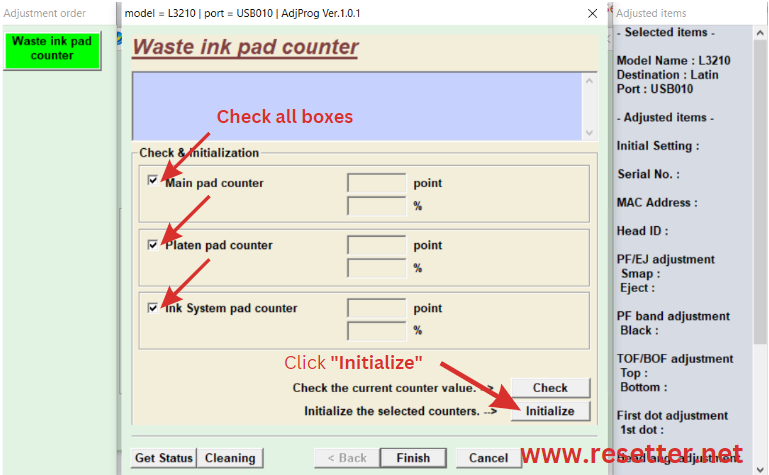How to reset the Epson printer
Watch this video on how to reset the waste ink pad counter of a printer
Music Courtesy of Canva, Title: Happy Whistling Ukelele and Voice Narration (Freya) is generated from elevenlabs.io
Step-by-step Instructions on How to Reset Waste Ink Pad Using Epson Printer Adjustment Program Resetter Tool
Watch this actual online resetting service in the L3101 printer
Music Courtesy of Canva, Title : Happy Whistling Ukelele