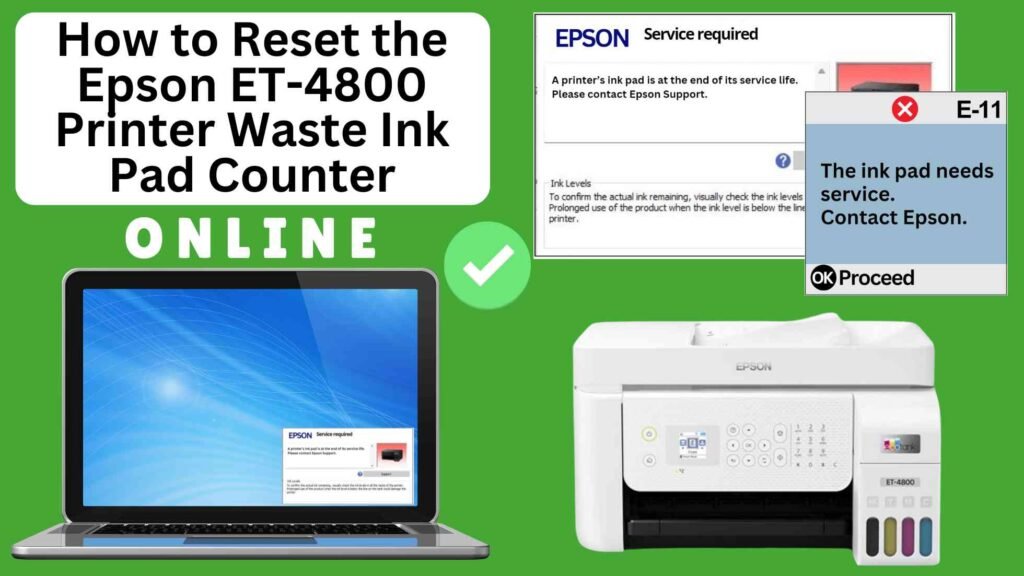
If you own an Epson ET-4800 printer, you may have encountered the Waste Ink Pad Full error at some point. This error occurs when the waste ink pads inside your printer reach their capacity after absorbing excess ink, often from printhead cleaning and maintenance cycles. When the waste ink pad counter reaches a predefined limit, the printer will display the Waste Ink Pad Full warning and halt printing.
Fortunately, you can resolve this issue without expensive repairs by resetting the Epson ET-4800 Waste Ink Pad Counter using the Online Printer Reset Module. This is a straightforward, free, and effective method that allows you to clear the error and continue printing. In this blog post, we’ll guide you through the steps to reset your Epson ET-4800 waste ink pad counter online.




What is the Waste Ink Pad Counter?
The Waste Ink Pad Counter is an internal tracking system used by your Epson ET-4800 printer to monitor the amount of ink absorbed by the waste ink pads. These pads collect excess ink during regular maintenance operations, such as printhead cleaning, which is necessary to keep the printheads from clogging. Over time, the waste ink pads accumulate ink, and when the counter reaches a certain threshold, the printer will display the Waste Ink Pad Full error.
However, the counter reaching its limit doesn’t necessarily mean that the pads are physically full. It simply indicates that the printer’s internal counter has hit the pre-programmed limit. Resetting the counter clears this error, but it’s still a good idea to replace or clean the waste ink pads periodically.
Why Use an Online Printer Reset Module?
Using an online reset module offers several benefits:
1. User-Friendly: Designed for users of all skill levels.
2. No Installation Required: You can complete the reset directly from your web browser.
3. Cost-Efficient: Many services are free or available at a minimal cost compared to professional repairs.
Why Reset the Epson ET-4800 Waste Ink Pad Counter?
Resetting the Waste Ink Pad Counter is essential for the following reasons:
Prevent Printer Downtime: By resetting the counter, you can avoid unnecessary printer downtime. This helps you maintain productivity without needing to send the printer to a repair center.
Restore Printer Functionality: The primary reason for resetting the waste ink pad counter is to resolve the Waste Ink Pad Full error. After resetting, the printer will resume normal printing, allowing you to continue your tasks.
Cost-Effective Solution: Instead of spending money on repairs or parts replacements, you can reset the counter at no cost using the Online Printer Reset Module.
How to Reset the Epson ET-4800 Waste Ink Pad Counter Online: Step-by-Step Guide
Step 1: Buy the Online Printer Reset
Buy the Online Printer Reset. Once the payment has been made, contact our support team to provide instructions and remote assistance at the following: Messenger, Telegram, WhatsApp, or email resetter.net@gmail.com for the ONLINE PRINTER RESET.
Step 2: Connect the printer to your PC or laptop using a USB cable
Before proceeding, make sure you have your printer connected to your computer and that it is powered on.

Step 3: Download the Online Printer Reset Module
The first thing you’ll need to do is download the Online Printer Online (powered by USB Redirector). This software will allow you to reset the waste ink pad counter online.

Step 4: Launch the Online Printer Reset Module
Run the software on your computer by following the on-screen instructions.

Once the software is running and when connected to the reset server, kindly wait for the RESETTER technician’s instructions until the printer’s waste ink pad counter has been successfully reset.
Step 5: Reset the Waste Ink Pad Counter
Now it’s time to reset the waste ink pad counter. The RESETTER technician will guide you through the process in simple steps.
Step 6: Test Your Printer
After the reset process, it’s important to test your printer to ensure everything is working properly. Turn off your printer, wait a few seconds, and then turn it back on. Try printing a test page to confirm that the error has been cleared and the printer is functioning correctly. The error should disappear after the printer has been successfully reset.
Additional Tips for Maintaining Your Epson ET-4800
While resetting the waste ink pad counter is a quick fix, it’s also important to take care of your printer to avoid recurring issues. Here are some useful tips to maintain your Epson printer:
Monitor Ink Usage: Be mindful of your ink usage, especially when performing cleaning cycles. Excessive ink consumption can lead to premature filling of the waste ink pads.
Use Your Printer Regularly: Running the printer regularly helps maintain the ink flow and prevents excess ink from collecting in the waste ink pads.
Perform Regular Maintenance: Periodically run the printer’s built-in maintenance tools, such as print head cleaning, to reduce the amount of ink wasted.
Replace Waste Ink Pads When Necessary: If you continue to receive the waste ink pad counter warning after resetting it a few times, it may be time to replace the waste ink pads. Consult your printer’s manual or a professional for assistance.
Conclusion
Resetting the Epson ET-4800 Waste Ink Pad Counter using the Online Printer Reset Module is a simple, effective way to fix the Waste Ink Pad Full error and continue printing. By following the easy steps in this guide, you can reset the counter and avoid costly repairs.
Remember, while resetting the counter solves the immediate problem, regular maintenance is key to ensuring your printer remains in good working order. Keep an eye on your ink levels, avoid excessive cleaning cycles, and replace waste ink pads when necessary to ensure smooth, uninterrupted printing.
By following these tips, you can extend the life of your Epson ET-4800 and keep it printing high-quality documents for years to come..
Happy printing!
Did this guide help you? Let us know in the comments, and feel free to share it with others who might benefit from this information!