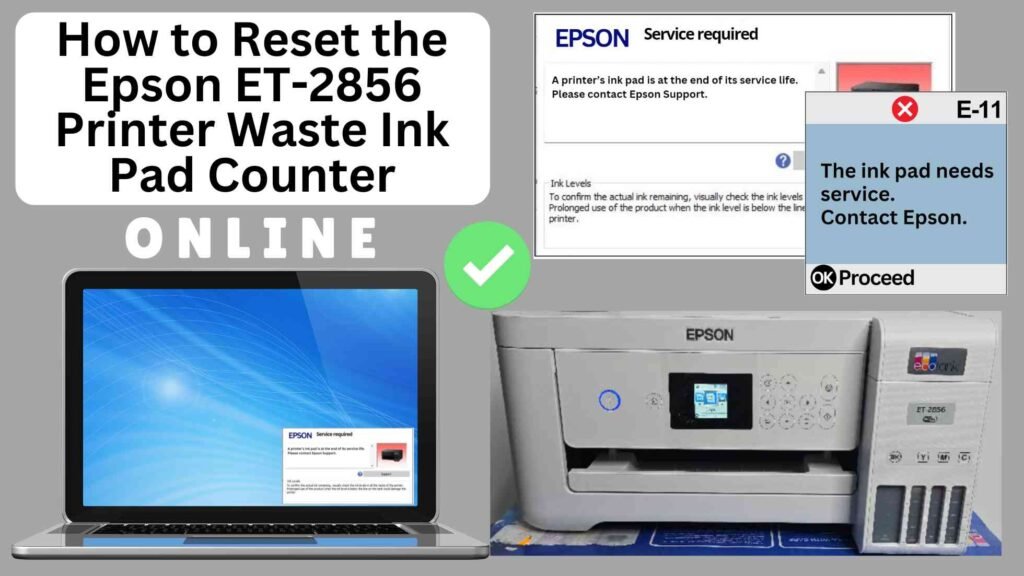
If you own an Epson ET-2856 printer, you may have encountered the Waste Ink Pad Counter error. This occurs when your printer’s waste ink pads have absorbed a certain amount of ink and the printer tracks the usage to prevent overflow. While it’s a necessary feature for your printer’s health, it can also be an inconvenience if you aren’t prepared for the reset. Thankfully, you don’t have to visit a service center to resolve the issue. In this guide, we’ll walk you through how to reset the Epson ET-2856 Waste Ink Pad Counter online using the Online Printer Reset Module, saving you time and money.




What is the Waste Ink Pad Counter?
The Waste Ink Pad Counter tracks the amount of ink absorbed by the printer’s waste ink pads during various maintenance tasks like print head cleaning and ink flushing. These waste ink pads serve an important role in ensuring your printer functions correctly, but over time, they can fill up, leading to an error message on your printer.
When the counter reaches its preset limit, the printer will display a message indicating that the waste ink pads are full. At this point, the printer will stop working until the waste ink pad counter is reset. While you can replace the waste ink pads, resetting the counter online using a tool like the Online Printer Reset Module is an effective and convenient way to get your printer back to working order.
Why Use an Online Printer Reset Module?
Using an online reset module offers several benefits:
1. User-Friendly: Designed for users of all skill levels.
2. No Installation Required: You can complete the reset directly from your web browser.
3. Cost-Efficient: Many services are free or available at a minimal cost compared to professional repairs.
Why Reset the Epson ET-2856 Waste Ink Pad Counter?
Here are several reasons why resetting the waste ink pad counter is beneficial:
Extend Printer Lifespan: Regularly resetting the waste ink pad counter helps maintain your printer and ensures it continues to perform well over time.
Prevent Printer Shutdown: When the waste ink pad counter reaches its limit, your printer will stop printing. Resetting the counter lets you continue using your printer without any interruption.
Cost-Effective: Instead of paying for costly repairs or service center visits, resetting the counter yourself is a free and easy solution.
How to Reset the Epson ET-2856 Waste Ink Pad Counter Online: Step-by-Step Guide
Step 1: Buy the Online Printer Reset
Buy the Online Printer Reset. Once the payment has been made, contact our support team to provide instructions and remote assistance at the following: Messenger, Telegram, WhatsApp, or email resetter.net@gmail.com for the ONLINE PRINTER RESET.
Step 2: Connect the printer to your PC or laptop using a USB cable
Before proceeding, make sure you have your printer connected to your computer and that it is powered on.

Step 3: Download the Online Printer Reset Module
The first thing you’ll need to do is download the Online Printer Online (powered by USB Redirector). This software will allow you to reset the waste ink pad counter online.

Step 4: Launch the Online Printer Reset Module
Run the software on your computer by following the on-screen instructions.

Once the software is running and when connected to the reset server, kindly wait for the RESETTER technician’s instructions until the printer’s waste ink pad counter has been successfully reset.
Step 5: Reset the Waste Ink Pad Counter
Now it’s time to reset the waste ink pad counter. The RESETTER technician will guide you through the process in simple steps.
Step 6: Test Your Printer
After the reset process, it’s important to test your printer to ensure everything is working properly. Turn off your printer, wait a few seconds, and then turn it back on. Try printing a test page to confirm that the error has been cleared and the printer is functioning correctly. The error should disappear after the printer has been successfully reset.
Additional Tips for Maintaining Your Epson ET-2856
While resetting the waste ink pad counter is a quick fix, it’s also important to take care of your printer to avoid recurring issues. Here are some useful tips to maintain your Epson printer:
Monitor Ink Usage: Be mindful of your ink usage, especially when performing cleaning cycles. Excessive ink consumption can lead to premature filling of the waste ink pads.
Use Your Printer Regularly: Running the printer regularly helps maintain the ink flow and prevents excess ink from collecting in the waste ink pads.
Perform Regular Maintenance: Periodically run the printer’s built-in maintenance tools, such as print head cleaning, to reduce the amount of ink wasted.
Replace Waste Ink Pads When Necessary: If you continue to receive the waste ink pad counter warning after resetting it a few times, it may be time to replace the waste ink pads. Consult your printer’s manual or a professional for assistance.
Conclusion
Resetting the Epson ET-2856 waste ink pad counter online using the Online Printer Reset Module is a simple and cost-effective way to resolve the error and keep your printer running smoothly. By following the steps outlined in this guide, you can quickly reset the counter and continue printing without interruption. However, remember that this reset is a temporary fix. Over time, the waste ink pads will need to be replaced to ensure the continued health and longevity of your printer.
Regular maintenance and timely resets can help prolong the life of your Epson ET-2856 printer and ensure it delivers high-quality prints for years to come.
Happy printing!
Did this guide help you? Let us know in the comments, and feel free to share it with others who might benefit from this information!