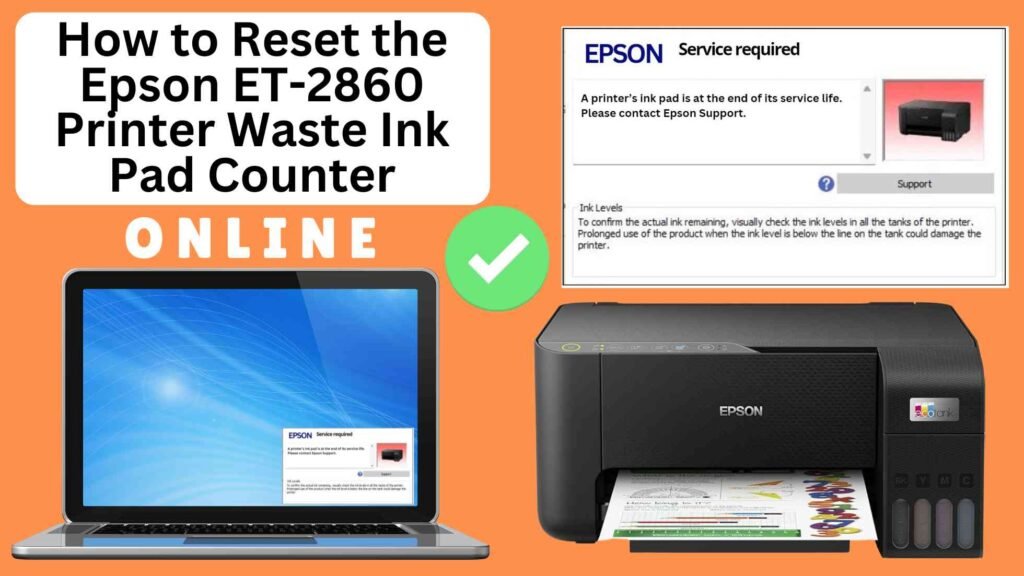
If you are an Epson ET-2860 printer owner, you may have encountered the Waste Ink Pad Counter error, a common issue in many inkjet printers, including the Epson EcoTank series. This error occurs when the waste ink pads reach their capacity, which happens after repeated cleaning cycles or continuous use of the printer. The good news is, you don’t need to visit a service center or spend money on expensive repairs to resolve this issue. Instead, you can easily reset the waste ink pad counter yourself using the Online Printer Reset Module. This guide will walk you through the process to ensure you can continue printing without any interruptions..
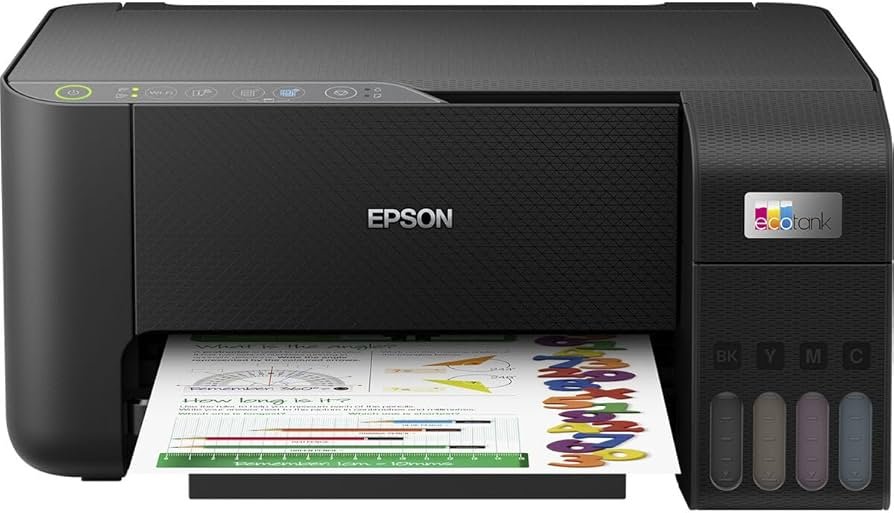

What is the Waste Ink Pad Counter?
The Waste Ink Pad Counter is a system built into Epson printers, including the Epson ET-2860, that tracks how much ink has been absorbed by the printer’s waste ink pads. These pads are responsible for collecting excess ink that is ejected during cleaning cycles and other maintenance operations, ensuring the printer functions properly without ink spilling inside the machine.
Over time, the waste ink pads accumulate excess ink, and once they reach their maximum capacity, the printer stops functioning. It will display a Waste Ink Pad Counter Full error message, prompting you to either reset the counter or replace the waste ink pads. Fortunately, you can quickly reset the counter online without the need for technical expertise or sending the printer for repairs.
Why Should You Reset the Epson ET-2860 Waste Ink Pad Counter?
Resetting the Waste Ink Pad Counter is essential for several reasons:
Extend Printer Life: Regular maintenance, such as resetting the waste ink pad counter, helps prolong the life of your printer by preventing overuse or excessive ink waste.
Continue Printing Without Interruptions: When the counter reaches its limit, the printer will stop working to prevent ink overflow. Resetting the counter allows you to resume printing without any disruptions.
Save Money: Resetting the counter online is a much more affordable solution than visiting a service center for repairs..
How to Reset the Epson ET-2860 Waste Ink Pad Counter Online: Step-by-Step Guide
Step 1: Buy the Online Printer Reset
Buy the Online Printer Reset. Once the payment has been made, contact our support team to provide instructions and remote assistance at the following: Messenger, Telegram, WhatsApp, or email resetter.net@gmail.com for the ONLINE PRINTER RESET.
Step 2: Connect the printer to your PC or laptop using a USB cable
Before proceeding, make sure you have your printer connected to your computer and that it is powered on.

Step 3: Download the Online Printer Reset Module
The first thing you’ll need to do is download the Online Printer Online (powered by USB Redirector). This software will allow you to reset the waste ink pad counter online.

Step 4: Launch the Online Printer Reset Module
Run the software on your computer by following the on-screen instructions.

Once the software is running and when connected to the reset server, kindly wait for the RESETTER technician’s instructions until the printer’s waste ink pad counter has been successfully reset.
Step 5: Reset the Waste Ink Pad Counter
Now it’s time to reset the waste ink pad counter. The RESETTER technician will guide you through the process in simple steps.
Step 6: Test Your Printer
After the reset process, it’s important to test your printer to ensure everything is working properly. Turn off your printer, wait a few seconds, and then turn it back on. Try printing a test page to confirm that the error has been cleared and the printer is functioning correctly. The error should disappear after the printer has been successfully reset.
Additional Tips for Maintaining Your Epson ET-2860
To avoid running into the same issue repeatedly, consider these helpful tips to keep your Epson printer in optimal condition:
- Use the Printer Regularly: Using your printer on a regular basis helps keep the ink flowing and prevents excessive buildup in the waste ink pads.
- Run Cleaning Cycles Sparingly: Avoid overusing the print head cleaning function, as this can cause unnecessary ink waste and fill the waste ink pads more quickly.
- Perform Periodic Maintenance: Perform routine maintenance such as cleaning the print heads and checking ink levels to keep the printer in good working condition.
- Replace Waste Ink Pads When Needed: If you frequently encounter a waste ink pad counter error, it might be time to replace the waste ink pads. Consult the printer’s manual or contact a professional technician for help.
- Monitor Ink Usage: Be mindful of how much ink is being used for cleaning and maintenance tasks. Excessive cleaning or flushing can increase ink waste.
Conclusion
Resetting the Epson ET-2860 waste ink pad counter online using the Online Printer Reset Module is a simple and effective solution for getting your printer back to working order. By following the steps outlined in this guide, you can quickly reset the waste ink pad counter and continue using your printer without issues. This method is both cost-effective and easy to do, saving you the hassle and expense of sending your printer to a service center.
Regular maintenance, including resetting the waste ink pad counter and replacing the pads when necessary, will help ensure that your Epson ET-2860 printer continues to deliver high-quality prints for years to come.
Happy printing!
Did this guide help you? Let us know in the comments, and feel free to share it with others who might benefit from this information!