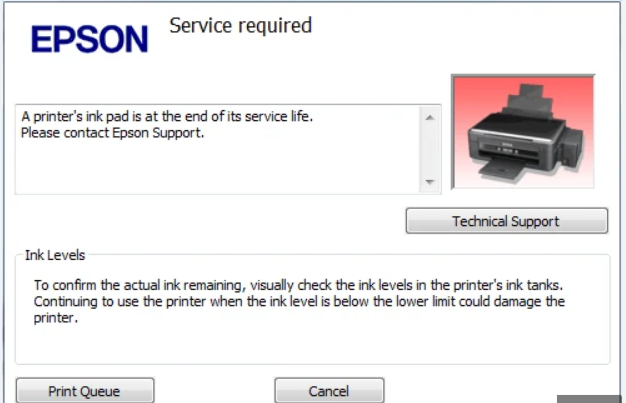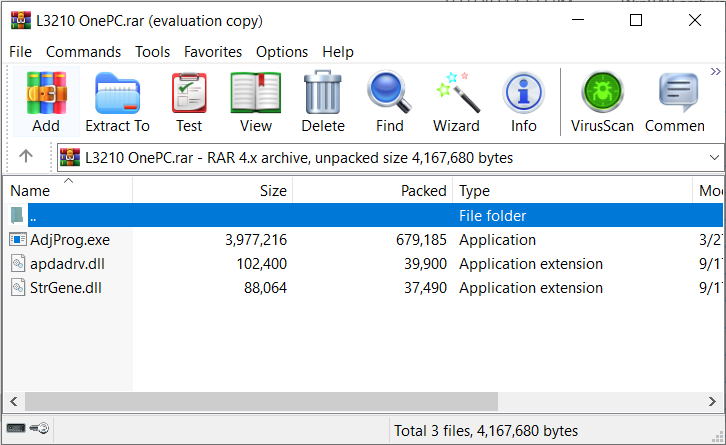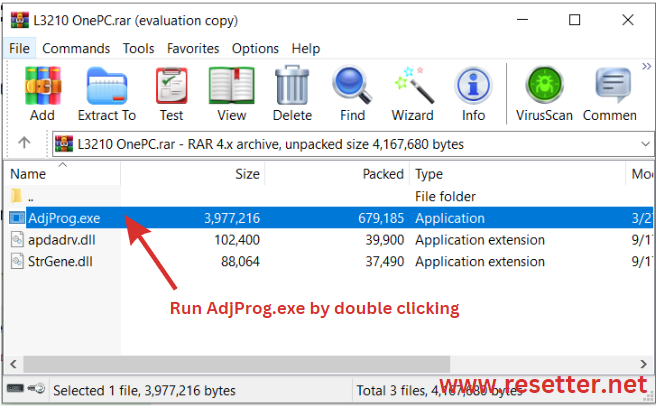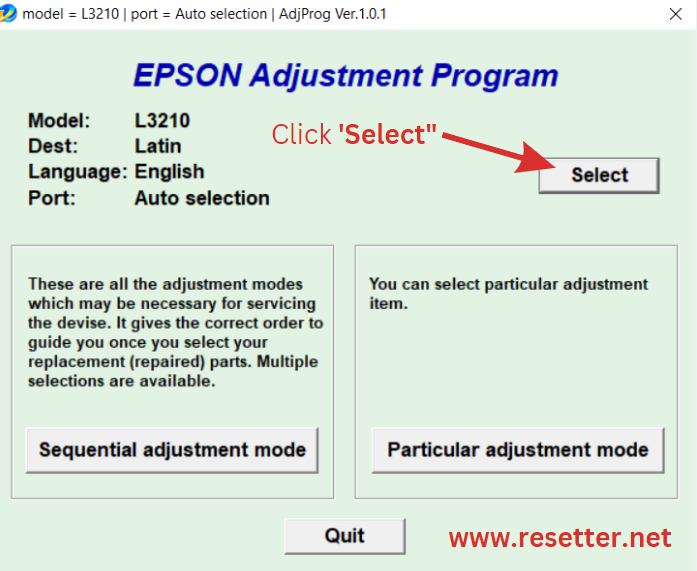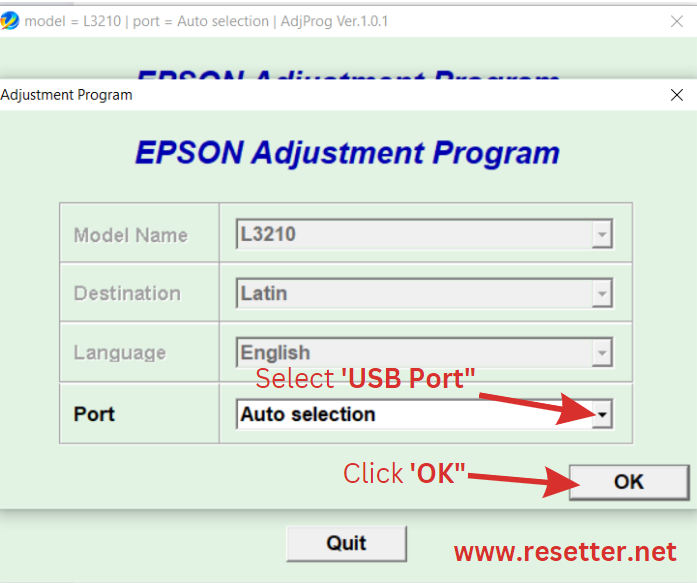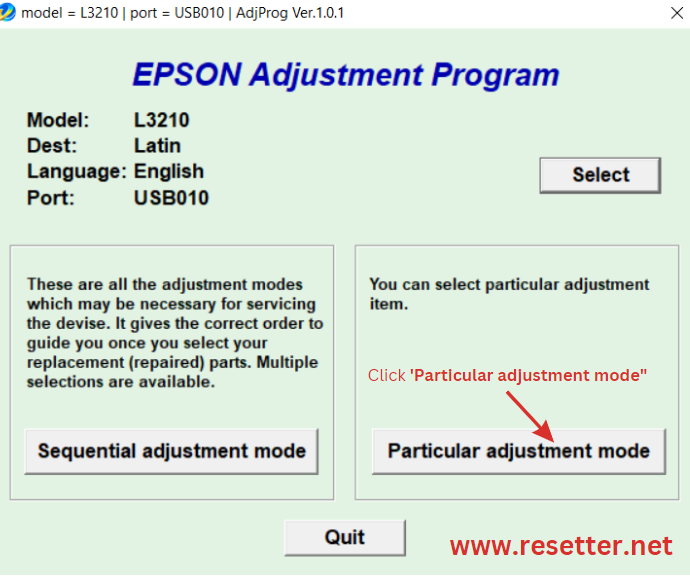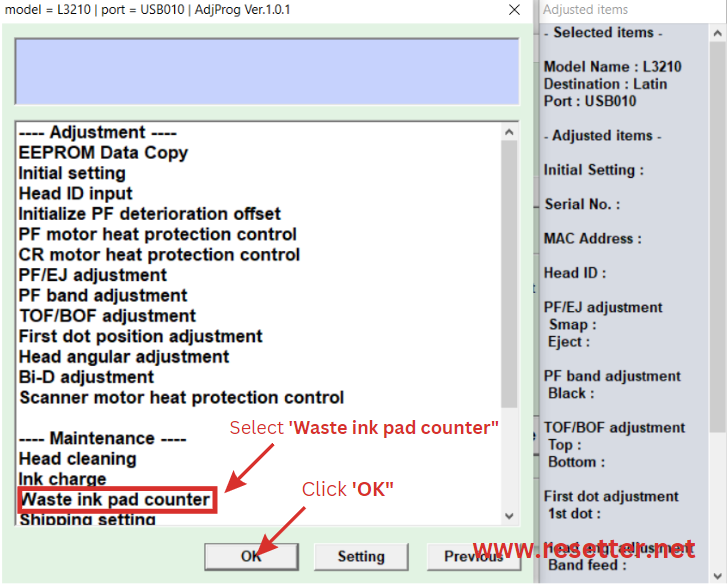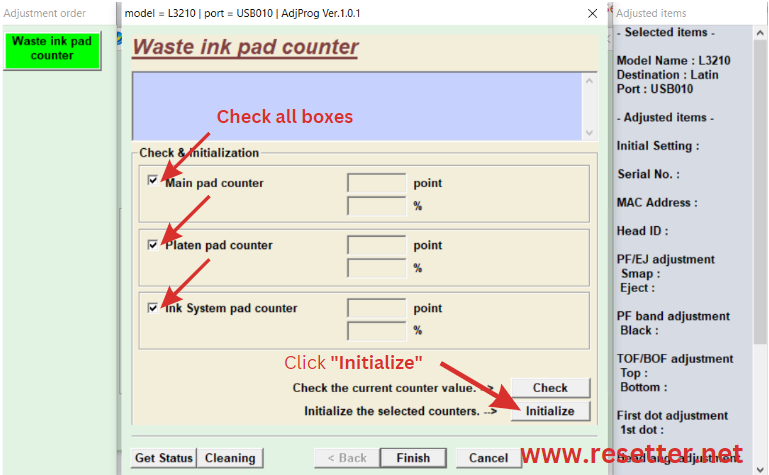Epson L1110 Adjustment Program | Resetter
Epson L1110 Adjustment Program or Epson L1110 AdjProg is a cracked application made by third-party software developers to fix the Epson L1110 printer, making the Epson L1110 printer continue to print by fixing the red light blinking error “Service Required, A printer’s ink pad at the end of its service life Please contact Epson Support“
Supported Model: Epson L1110
Supported OS: Windows OS
Can reset Epson L1110 Waste Inkpad Counter and work on other functions and adjustments
It can fix Epson red light blinking with notification error: Service Required, A printer’s ink pad at the end of its service life Please contact Epson Support.
Epson L1110 Adjustment Program is a software utility tool that helps users to reset the waste ink pad counter and resolve various errors related to Epson printers. It is an essential tool for those who own or use Epson printers, especially when they are experiencing technical issues. This program can also be used to perform maintenance tasks such as cleaning the printhead nozzles and checking ink levels. The Epson Adjustment Program is easy to install and use, even for beginners. The software has a user-friendly interface that guides users through the different procedures involved in printer maintenance and repair. Once installed, it will automatically detect your printer model and provide you with a list of available options. From there, you can choose which task you want to perform, depending on your printer’s specific needs. Overall, the Epson Adjustment Program is an essential tool for those who want to keep their Epson printers in top condition.
L1110 Adjustment Program: Resetting the Waste Ink Pad Counter
If you own an Epson L1110 printer, you may have encountered a message indicating that the waste ink pad is nearing its maximum capacity. This can be frustrating as it prevents your printer from working until the problem is resolved. Fortunately, there is a solution to this issue through the use of an L1110 Adjustment Program.
An L1110 Adjustment Program helps reset the waste ink pad counter on your Epson printer, allowing it to function properly again. The program works by resetting the internal counter of your printer to zero, effectively making it think that a new ink pad has been installed. By doing so, you can avoid having to replace or clean the physical waste ink pad yourself, which can be time-consuming and difficult for some users.
The Epson Resetter L1110 Adjustment Program is a user-friendly application designed to reset the waste ink pad counter on select Epson printer models. With this program, users can easily and quickly reset the ink pad counter and restore their printer to optimal performance. This program is compatible with all Windows OS versions, including XP, Vista, 7, 8, and 10.
After downloading and installing the Epson Resetter L1110 Adjustment Program on your computer, you’ll be able to access the intuitive interface that makes it easy to reset the waste ink pad counter in just a few simple steps. The program will allow you to monitor your progress as it resets the printer’s internal settings back to their original factory settings.
How To Use Epson L1110 Adjustment Program
1. First, you need to download the Epson L1110 Adjustment Program.
2. Disable Antivirus or include the Adjustment Program to exclusion.
– It is because Adjprog.exe can get the Hardware ID information of your computer so that Antivirus will falsely detect the Adjprog.exe as a false positive virus. In this case, you must disable or turn off the antivirus temporarily before extracting or running Adjustment Program.
– We recommend the use of Winrar/7zip to open and run the file.
PASSWORD: resetter123
3. After opening the file, run AdjProg.exe.
4. Buy an Activation Key to activate the Epson L1110 Adjustment Program
How to activate the Epson L1110 Adjustment Program
1. Open the Adjprog.exe to get the hardware ID and buy the activation key.
2. Copy the Name and Key.
3. Paste the Name and Key into the Registration Dialog.
3. Click Register or Activate.
How to use the Epson L1110 Adjustment Program to Reset the Waste Ink Pad Counter of the Printer
Epson L1110 Adjustment Program Frequently Asked Questions
Directly Contact Us for Support For Epson L1110 Adjustment Program
Whatsapp: (+63) 995-085-0129
Telegram: https://telegram.me/resetternet
Mobile: (+63)995-085-0129
FB Page: https://www.facebook.com/resetter.net
Facebook: https://www.facebook.com/renielmorinday
Facebook Business Account: inkpadresetterOFFICIAL