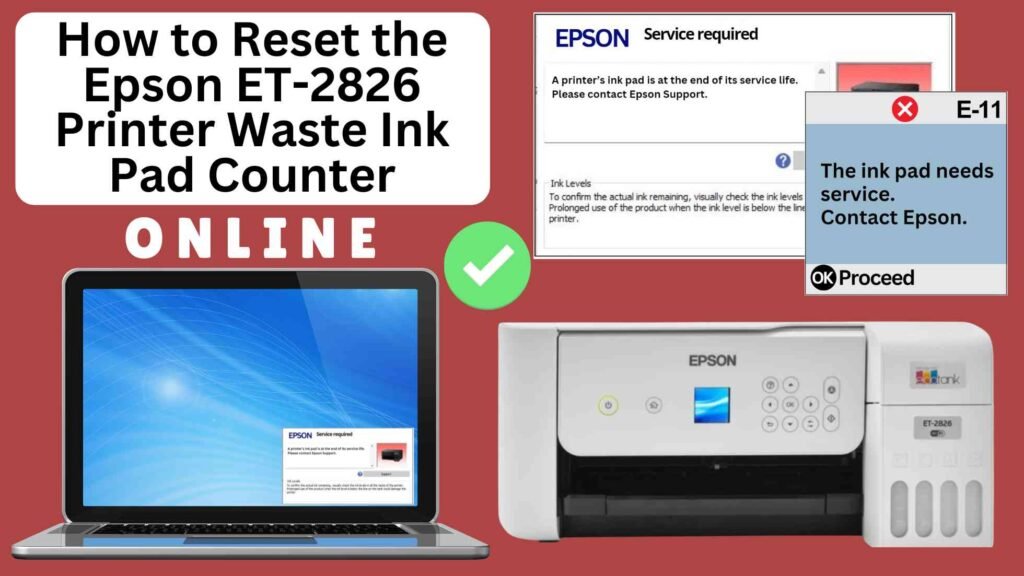
If you’re an Epson ET-2826 printer user, you might have encountered the “Waste Ink Pad Counter” message, indicating that your printer’s waste ink pad is nearing its capacity. While it’s important to take care of your printer and its components, you don’t necessarily need to visit a service center to resolve this issue. In this post, we’ll guide you on resetting the waste ink pad counter for your Epson ET-2826 printer online using the Online Printer Reset Module.




What is the Waste Ink Pad Counter?
The waste ink pad counter is a built-in feature of many Epson printers, including the Epson ET-2826. It tracks the amount of ink absorbed by the printer’s waste ink pads during regular printing, cleaning, and maintenance cycles. When the counter reaches its limit, the printer will stop functioning to prevent ink overflow, prompting you to either replace the waste ink pads or reset the counter.
Instead of taking your printer to a service center, resetting the counter is a simple DIY fix, which can be done online using the Online Printer Reset Module
Why Use an Online Printer Reset Module?
Using an online reset module offers several benefits:
1. User-Friendly: Designed for users of all skill levels.
2. No Installation Required: You can complete the reset directly from your web browser.
3. Cost-Efficient: Many services are free or available at a minimal cost compared to professional repairs.
Why Reset the Epson ET-2826 Waste Ink Pad Counter?
Resetting the waste ink pad counter is crucial because:
Quick Solution: The process can be done easily online, without the need for specialized technical expertise.
Prevents Printer Errors: If the counter is not reset, your printer will not function, even if the pads are not actually full.
Cost-Effective: Rather than paying for repairs or servicing, resetting the counter online is a much cheaper alternative.
How to Reset the Epson ET-2826 Waste Ink Pad Counter Online: Step-by-Step Guide
Step 1: Buy the Online Printer Reset
Buy the Online Printer Reset. Once the payment has been made, contact our support team to provide instructions and remote assistance at the following: Messenger, Telegram, WhatsApp, or email resetter.net@gmail.com for the ONLINE PRINTER RESET.
Step 2: Connect the printer to your PC or laptop using a USB cable
Before proceeding, make sure you have your printer connected to your computer and that it is powered on.

Step 3: Download the Online Printer Reset Module
The first thing you’ll need to do is download the Online Printer Online (powered by USB Redirector). This software will allow you to reset the waste ink pad counter online.

Step 4: Launch the Online Printer Reset Module
Run the software on your computer by following the on-screen instructions.

Once the software is running and when connected to the reset server, kindly wait for the RESETTER technician’s instructions until the printer’s waste ink pad counter has been successfully reset.
Step 5: Reset the Waste Ink Pad Counter
Now it’s time to reset the waste ink pad counter. The RESETTER technician will guide you through the process in simple steps.
Step 6: Test Your Printer
After the reset process, it’s important to test your printer to ensure everything is working properly. Turn off your printer, wait a few seconds, and then turn it back on. Try printing a test page to confirm that the error has been cleared and the printer is functioning correctly. The error should disappear after the printer has been successfully reset.
Additional Tips for Maintaining Your Epson ET-2826
Perform Regular Printer Maintenance: Regularly perform nozzle checks and printhead cleanings to avoid excessive ink buildup in the waste ink pad.
Use Genuine Epson Ink: Using genuine Epson ink can help reduce the amount of excess ink produced during maintenance cycles and prolong the life of your waste ink pad.
Monitor Ink Usage: If you print frequently, keep an eye on your printer’s maintenance cycles and ink usage to avoid issues with the waste ink pad filling up too quickly.
Seek Professional Help: If you’re unsure about replacing the waste ink pad or if the issue persists, it’s a good idea to contact Epson customer support or a certified technician
Conclusion
Resetting the Epson ET-2826 waste ink pad counter online using the Online Printer Reset Module is a quick and easy solution for dealing with the waste ink pad warning. By following these simple steps, you can extend the life of your printer and avoid unnecessary service costs. However, keep in mind that this is a temporary fix, and it’s important to replace the waste ink pads when needed to ensure the proper functioning of your printer.
Regular maintenance and resetting the waste ink pad counter can help you get the most out of your Epson ET-2826 and continue printing without interruptions.
Happy printing!
Did this guide help you? Let us know in the comments, and feel free to share it with others who might benefit from this information!