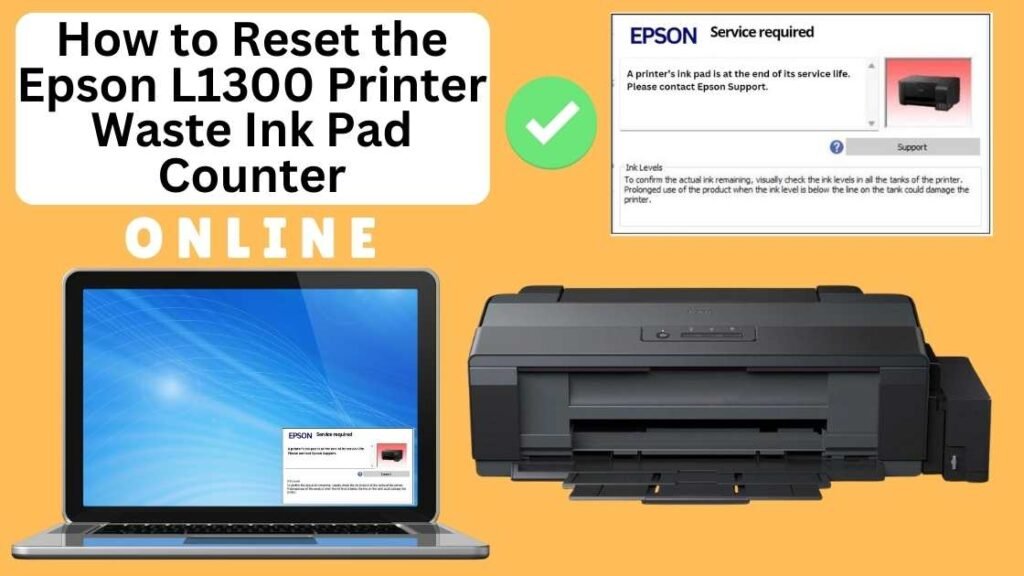
If you’re using the Epson L1300 printer, you might have encountered the frustrating “Waste Ink Pad Counter” error at some point. This issue typically arises when the waste ink pads, which absorb excess ink during the printing process, reach their maximum capacity. When this happens, the printer will stop working until the waste ink pad counter is reset.
Fortunately, resetting the waste ink pad counter on your Epson L1300 printer is a simple process that can be done online without the need for complicated software or tools. In this blog post, we’ll guide you step by step on how to reset the Epson L1300 waste ink pad counter online using the Online Printer Reset Module.


What is the Waste Ink Pad Counter?
The waste ink pad counter in your Epson L1300 printer tracks the amount of waste ink collected by the printer’s waste ink pads. These pads absorb ink that is flushed out during printhead cleaning, ink priming, and other maintenance processes.
Why Should You Reset the Epson L1300 Waste Ink Pad Counter?
The waste ink pad counter tracks the amount of waste ink absorbed by the pads. When the counter reaches a certain threshold, it’s a sign that the pads are nearing their capacity and need attention. Resetting the counter does not fix the physical issue of waste ink pads being full but simply allows you to continue printing without interruption.
However, it’s important to note that while resetting the counter may allow you to print again, it’s always a good idea to replace or clean the waste ink pads periodically to avoid ink overflow or printer damage.
You may need to reset the waste ink pad counter on your Epson printer for a few reasons:
- The printer stops printing: When the waste ink pads reach capacity, the printer will halt all operations and display a “Waste Ink Pad Full” error message.
- Cost-effective solution: Resetting the counter can save you the cost of replacing the pads or sending your printer in for servicing.
- Quick fix: If the ink pads are not physically full but the counter is reading as full, a reset can be an easy way to resolve the issue without much hassle.
How to Reset the Epson L1300 Waste Ink Pad Counter Online: Step-by-Step Guide
Step 1: Buy the Online Printer Reset
Buy the Online Printer Reset. Once the payment has been made, contact our support team to provide instructions and remote assistance at the following: Messenger, Telegram, WhatsApp, or email resetter.net@gmail.com for the ONLINE PRINTER RESET.
Step 2: Connect the printer to your PC or laptop using a USB cable
Before proceeding, ensure you have your printer connected to your computer and powered on.

Step 3: Download the Online Printer Reset Module
The first thing you’ll need to do is download the Online Printer Online (powered by USB Redirector). This software will allow you to reset the waste ink pad counter online.

Step 4: Launch the Online Printer Reset Module
Run the software on your computer by following the on-screen instructions.

Once the software is running and when connected to the reset server, kindly wait for the RESETTER technician’s instructions until the printer’s waste ink pad counter has been successfully reset.
Step 5: Reset the Waste Ink Pad Counter
Now it’s time to reset the waste ink pad counter. The RESETTER technician will guide you through the process in simple steps.
Step 6: Test Your Printer
After the reset process, it’s important to test your printer to ensure everything is working properly. Turn off your printer, wait a few seconds, and then turn it back on. Try printing a test page to confirm that the error has been cleared and the printer is functioning correctly. The error should disappear after the printer has been successfully reset.
Additional Tips for Maintaining Your Epson L1300
To avoid running into the same issue repeatedly, consider these helpful tips to keep your Epson printer in optimal condition:
- Use the Printer Regularly: Using your printer on a regular basis helps keep the ink flowing and prevents excessive buildup in the waste ink pads.
- Run Cleaning Cycles Sparingly: Avoid overusing the print head cleaning function, as this can cause unnecessary ink waste and fill the waste ink pads more quickly.
- Perform Periodic Maintenance: Perform routine maintenance such as cleaning the print heads and checking ink levels to keep the printer in good working condition.
- Replace Waste Ink Pads When Needed: If you frequently encounter a waste ink pad counter error, it might be time to replace the waste ink pads. Consult the printer’s manual or contact a professional technician for help.
- Monitor Ink Usage: Be mindful of how much ink is being used for cleaning and maintenance tasks. Excessive cleaning or flushing can increase ink waste.
- Waste Ink Pads: Although resetting the counter clears the error message, it doesn’t physically clear the waste ink pads. If you continue to use the printer without replacing the pads when they are full, ink may overflow, leading to potential damage or leaks. It’s essential to replace the pads when necessary.
- Download from Trusted Sources: Always download the resetter software from trusted and reputable sources to avoid malware or viruses that could harm your printer or computer.
- Printer Performance: Regularly check the performance of your printer after resetting the counter. If the pads are nearly full, consider replacing them to prevent further issues.
Is It Safe to Use the Online Printer Reset Module?
Yes, using the Online Printer Reset Module is safe, as long as you use a reliable website. Resetter.net and wasteinkpadreset.com are trusted by many Epson printer owners and technicians worldwide. However, it’s important to avoid using suspicious or unverified websites that could pose security risks.
While resetting the waste ink pad counter solves the error message, it doesn’t address any physical issues with the waste ink pads. If your printer experiences ink leakage or poor print quality after the reset, it may be time to replace the pads.
Conclusion
Resetting the Epson L1300 waste ink pad counter online using the Online Printer Reset Module is a quick, easy, and effective way to address the “Waste Ink Pad Counter” error and get your printer back to work. By following the steps outlined in this guide, you can reset the counter in just a few minutes without any technical expertise.
However, remember that while resetting the counter allows you to continue printing, it doesn’t address the underlying issue of full waste ink pads. Make sure to clean or replace the waste ink pads regularly to ensure the long-term health of your Epson L1300 printer.
With these simple steps, you can ensure your Epson L1300 continues to perform at its best and provide high-quality prints for years to come.
Happy printing!
Did this guide help you? Let us know in the comments, and feel free to share it with others who might benefit from this information!