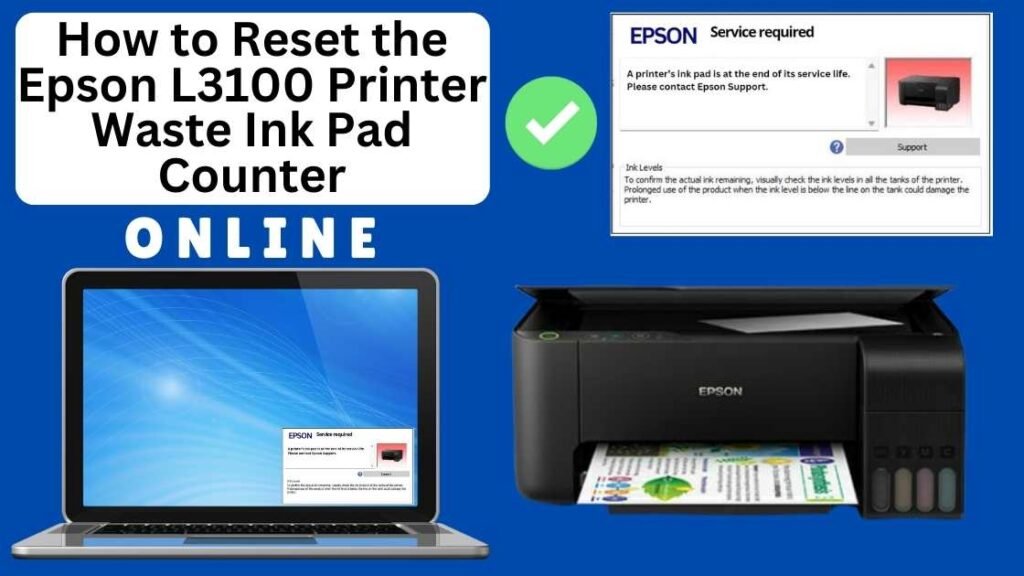
The Epson L3100 is a versatile and cost-effective ink tank printer known for its efficient printing and low operating costs. However, like all inkjet printers, it has a waste ink pad designed to absorb excess ink during routine maintenance processes, such as cleaning the printhead and performing nozzle checks. Over time, the waste ink pad fills up, and once it reaches its limit, the printer will display an error message and stop printing.
In such cases, you don’t always have to replace the waste ink pad immediately. You can often resolve the issue by resetting the waste ink pad counter. In this guide, we will explain how to reset the Epson L3100 waste ink pad counter online using the Online Printer Reset Module, a simple, effective, and cost-efficient solution.


What is the Waste Ink Pad Counter?
The waste ink pad is a small component inside the printer that absorbs excess ink released during maintenance operations, like printhead cleaning, ink flushing, or nozzle checks. These cleaning tasks are necessary to maintain print quality and prevent clogs in the printhead, but they also generate waste ink.
As the ink pad absorbs more ink over time, it eventually fills up, and the printer will stop functioning once the waste ink pad counter reaches its limit. This is a built-in feature to prevent ink overflow, which could damage the printer or cause leakage.
Why Should You Reset the Epson L3100 Waste Ink Pad Counter?
The waste ink pad counter tracks the amount of waste ink absorbed by the pads. When the counter reaches a certain threshold, it’s a sign that the pads are nearing their capacity and need attention. Resetting the counter does not fix the physical issue of full waste ink pads but simply allows you to continue printing without interruption.
However, it’s important to note that while resetting the counter may allow you to print again, replacing or cleaning the waste ink pads periodically is always a good idea to avoid ink overflow or printer damage.
You may need to reset the waste ink pad counter on your Epson printer for a few reasons:
- The printer stops printing: When the waste ink pads reach capacity, the printer halts all operations and displays a “Waste Ink Pad Full” error message.
- Cost-effective solution: Resetting the counter can save you the cost of replacing the pads or sending your printer in for servicing.
- Quick fix: If the ink pads are not physically full but the counter is reading as full, a reset can easily resolve the issue without much hassle.
Can You Reset the Waste Ink Pad Counter Online?
Yes, you can reset the Epson waste ink pad counter online using a specialized tool known as the Online Printer Reset Module. This method is simple and can save you time and money compared to taking your printer to a service center or replacing the waste ink pad immediately.
The Online Printer Reset Module is compatible with several Epson models and allows users to reset the waste ink pad counter without needing to access service tools or hardware.
How to Reset the Epson L3100 Waste Ink Pad Counter Online: Step-by-Step Guide
Step 1: Buy the Online Printer Reset
Buy the Online Printer Reset. Once the payment has been made, contact our support team to provide instructions and remote assistance at the following: Messenger, Telegram, WhatsApp, or email resetter.net@gmail.com for the ONLINE PRINTER RESET.
Step 2: Connect the printer to your PC or laptop using a USB cable
Before proceeding, ensure you have your printer connected to your computer and powered on.

Step 3: Download the Online Printer Reset Module
The first thing you’ll need to do is download the Online Printer Online (powered by USB Redirector). This software will allow you to reset the waste ink pad counter online.

Step 4: Launch the Online Printer Reset Module
Run the software on your computer by following the on-screen instructions.

Once the software is running and when connected to the reset server, kindly wait for the RESETTER technician’s instructions until the printer’s waste ink pad counter has been successfully reset.
Step 5: Reset the Waste Ink Pad Counter
Now it’s time to reset the waste ink pad counter. The RESETTER technician will guide you through the process in simple steps.
Step 6: Test Your Printer
After the reset process, it’s important to test your printer to ensure everything is working properly. Turn off your printer, wait a few seconds, and then turn it back on. Try printing a test page to confirm that the error has been cleared and the printer is functioning correctly. The error should disappear after the printer has been successfully reset.
Additional Tips for Maintaining Your Epson L3100
To avoid running into the same issue repeatedly, consider these helpful tips to keep your Epson printer in optimal condition:
- Use the Printer Regularly: Using your printer on a regular basis helps keep the ink flowing and prevents excessive buildup in the waste ink pads.
- Run Cleaning Cycles Sparingly: Avoid overusing the print head cleaning function, as this can cause unnecessary ink waste and fill the waste ink pads more quickly.
- Perform Periodic Maintenance: Perform routine maintenance such as cleaning the print heads and checking ink levels to keep the printer in good working condition.
- Replace Waste Ink Pads When Needed: If you frequently encounter a waste ink pad counter error, it might be time to replace the waste ink pads. Consult the printer’s manual or contact a professional technician for help.
- Monitor Ink Usage: Be mindful of how much ink is being used for cleaning and maintenance tasks. Excessive cleaning or flushing can increase ink waste.
- Waste Ink Pads: Although resetting the counter clears the error message, it doesn’t physically clear the waste ink pads. If you continue to use the printer without replacing the pads when they are full, ink may overflow, leading to potential damage or leaks. It’s essential to replace the pads when necessary.
- Download from Trusted Sources: Always download the resetter software from trusted and reputable sources to avoid malware or viruses that could harm your printer or computer.
- Printer Performance: Regularly check the performance of your printer after resetting the counter. If the pads are nearly full, consider replacing them to prevent further issues.
Is It Safe to Use the Online Printer Reset Module?
Yes, using the Online Printer Reset Module is safe, as long as you use a reliable website. Resetter.net and wasteinkpadreset.com are trusted by many Epson printer owners and technicians worldwide. However, it’s important to avoid using suspicious or unverified websites that could pose security risks.
While resetting the waste ink pad counter solves the error message, it doesn’t address any physical issues with the waste ink pads. If your printer experiences ink leakage or poor print quality after the reset, it may be time to replace the pads.
Why Use the Online Printer Reset Module?
The Online Printer Reset Module offers several advantages when it comes to resetting the waste ink pad counter for your Epson printers:
1. Convenience
The Online Printer Reset Module is easy to use and doesn’t require any specialized technical knowledge. You can reset the waste ink pad counter from the comfort of your home or office, avoiding the need for professional intervention.
2. Cost-Effective
Professional printer repair services can be expensive. By using the Online Printer Reset Module, you can save money by handling the reset yourself. The tool is typically much more affordable than taking your printer to a service center.
3. Quick and Efficient
The reset process takes only a few minutes to complete. Instead of waiting for a technician or shipping your printer to a service center, you can quickly reset the counter and get back to printing without delay.
4. Prevent Ink Leaks
Resetting the waste ink pad counter clears the error message, allowing your printer to continue printing. If you are careful not to overuse the reset tool without replacing or cleaning the waste ink pad, this can help prevent ink leaks and potential damage to the printer.
Conclusion
Resetting the Epson L3100 waste ink pad counter online using the Online Printer Reset Module is an easy, quick, and cost-effective way to resolve the “Waste Ink Pad Full” error and get your printer back in action. While this method clears the error and allows you to continue printing, remember that the physical waste ink pad will eventually need to be replaced or cleaned.
By following the simple steps outlined in this guide, you can reset your waste ink pad counter in minutes, avoiding unnecessary downtime and costly repairs. Regular maintenance of the waste ink pad is essential to keep your printer in top condition and to prevent ink leakage or damage.
If you want to continue using your Epson L3100 printer effectively, be sure to combine regular counter resets with physical maintenance of the waste ink pad for optimal performance.
Happy printing!
Did this guide help you? Let us know in the comments, and feel free to share it with others who might benefit from this information!