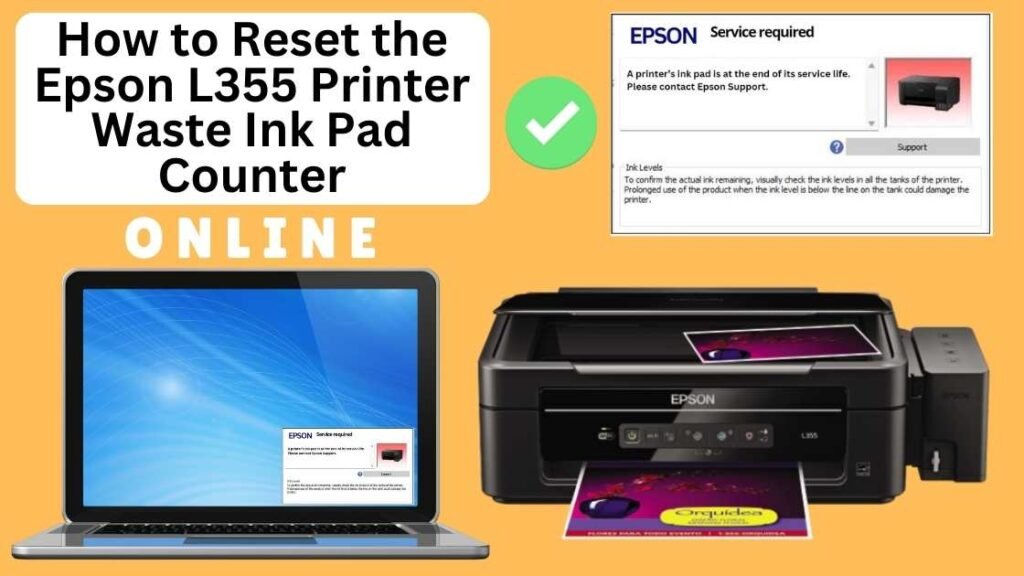
If you’re an Epson L355 printer owner, you’ve likely encountered the “Waste Ink Pad Counter” error at some point. This error occurs when the printer’s internal waste ink pads fill up with excess ink from cleaning cycles, causing the waste ink pad counter to reach its limit. When this happens, your printer will stop working until the waste ink pad counter is reset. Fortunately, resetting the counter can be done easily and efficiently online using the Online Printer Reset Module. In this blog post, we’ll guide you through the process of resetting the Epson L355 waste ink pad counter online, allowing you to continue printing without interruptions.


What is the Waste Ink Pad Counter?
The waste ink pad counter is a built-in safety feature in Epson printers that tracks the amount of ink absorbed by the waste ink pads during printing and cleaning processes. Over time, these pads collect ink from head cleaning and other maintenance tasks. Once the counter reaches a certain limit, the printer will stop functioning to prevent ink overflow or damage to internal components.
When this happens, your Epson L355 may display an error message like “Waste Ink Pad Full” or “Waste Ink Pad Counter”, signaling that the ink pads need attention. However, you don’t need to replace the waste ink pads immediately. Instead, you can reset the waste ink pad counter and continue using your printer.
Why Should You Reset the Epson L355 Waste Ink Pad Counter?
You may need to reset the waste ink pad counter on your Epson printer for a few reasons:
- The printer stops printing: When the waste ink pads reach capacity, the printer will halt all operations and display a “Waste Ink Pad Full” error message.
- Cost-effective solution: Resetting the counter can save you the cost of replacing the pads or sending your printer in for servicing.
- Quick fix: If the ink pads are not physically full but the counter is reading as full, a reset can be an easy way to resolve the issue without much hassle.
How to Reset the Epson L355 Waste Ink Pad Counter Online: Step-by-Step Guide
Step 1: Buy the Online Printer Reset
Buy the Online Printer Reset. Once the payment has been made, contact our support team to provide instructions and remote assistance at the following: Messenger, Telegram, WhatsApp, or email resetter.net@gmail.com for the ONLINE PRINTER RESET.
Step 2: Connect the printer to your PC or laptop using a USB cable
Before proceeding, make sure you have your printer connected to your computer and that it is powered on.

Step 3: Download the Online Printer Reset Module
The first thing you’ll need to do is download the Online Printer Online (powered by USB Redirector). This software will allow you to reset the waste ink pad counter online.

Step 4: Launch the Online Printer Reset Module
Run the software on your computer by following the on-screen instructions.

Once the software is running and when connected to the reset server, kindly wait for the RESETTER technician’s instructions until the printer’s waste ink pad counter has been successfully reset.
Step 5: Reset the Waste Ink Pad Counter
Now it’s time to reset the waste ink pad counter. The RESETTER technician will guide you through the process in simple steps.
Step 6: Test Your Printer
After the reset process, it’s important to test your printer to ensure everything is working properly. Turn off your printer, wait a few seconds, and then turn it back on. Try printing a test page to confirm that the error has been cleared and the printer is functioning correctly. The error should disappear after the printer has been successfully reset.
Additional Tips for Maintaining Your Epson L355
To avoid running into the same issue repeatedly, consider these helpful tips to keep your Epson printer in optimal condition:
- Use the Printer Regularly: Using your printer on a regular basis helps keep the ink flowing and prevents excessive buildup in the waste ink pads.
- Run Cleaning Cycles Sparingly: Avoid overusing the print head cleaning function, as this can cause unnecessary ink waste and fill the waste ink pads more quickly.
- Perform Periodic Maintenance: Perform routine maintenance such as cleaning the print heads and checking ink levels to keep the printer in good working condition.
- Replace Waste Ink Pads When Needed: If you frequently encounter a waste ink pad counter error, it might be time to replace the waste ink pads. Consult the printer’s manual or contact a professional technician for help.
- Monitor Ink Usage: Be mindful of how much ink is being used for cleaning and maintenance tasks. Excessive cleaning or flushing can increase ink waste.
- Waste Ink Pads: Although resetting the counter clears the error message, it doesn’t physically clear the waste ink pads. If you continue to use the printer without replacing the pads when they are full, ink may overflow, leading to potential damage or leaks. It’s essential to replace the pads when necessary.
- Download from Trusted Sources: Always download the resetter software from trusted and reputable sources to avoid malware or viruses that could harm your printer or computer.
- Printer Performance: Regularly check the performance of your printer after resetting the counter. If the pads are nearly full, consider replacing them to prevent further issues.
Conclusion
Resetting the Epson L355 waste ink pad counter online using the Online Printer Reset Module is an easy and effective way to fix the “Waste Ink Pad Counter” error and get your printer back to full functionality. By following the simple steps outlined in this guide, you can continue printing without interruptions while avoiding costly repairs or unnecessary replacements.
However, keep in mind that resetting the counter is a temporary solution. If you notice the error recurring frequently, it may be time to replace the waste ink pads or consult a professional technician for further assistance.
With proper maintenance and periodic resets, your Epson L355 printer can continue delivering high-quality prints without any hassle.
Happy printing!
Did this guide help you? Let us know in the comments, and feel free to share it with others who might benefit from this information!