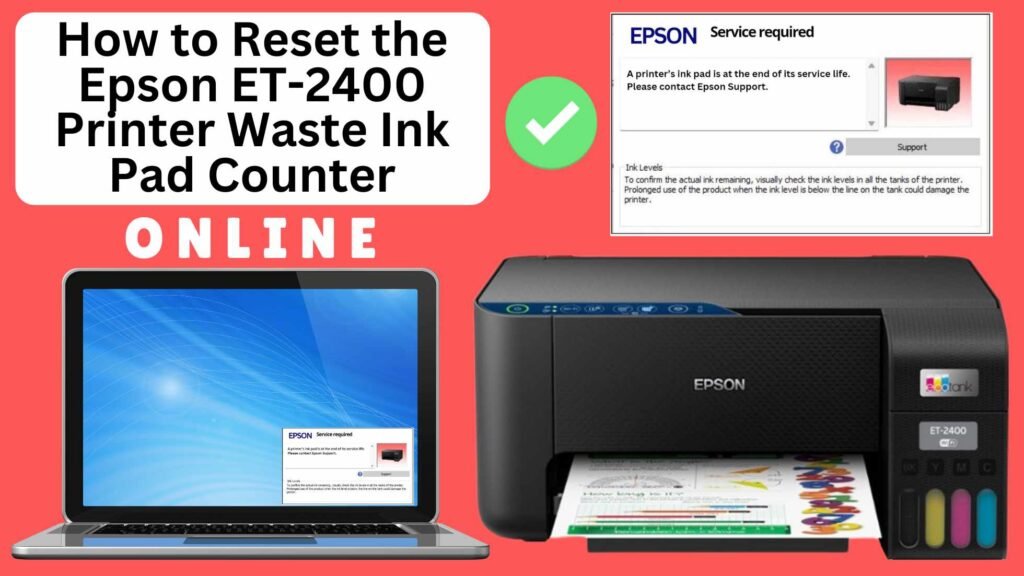
Owning an Epson ET-2400, you may eventually encounter a warning about the waste ink pad counter when the printer reaches its ink pad capacity. This happens when the absorbent pads inside the printer, designed to collect excess ink, become full. The printer will notify you of the issue, and if ignored, it can lead to printing interruptions or damage.
Fortunately, you can reset the waste ink pad counter online, clearing the error message and allowing you to continue printing. This guide will walk you through the process of resetting the waste ink pad counter on your Epson ET-2400 step by step.


What is the Waste Ink Pad Counter?
Before diving into the reset procedure, let’s understand what the waste ink pad counter is. This counter tracks the ink absorbed by the pads during regular use. As the printer prints, excess ink that doesn’t land on paper is absorbed by the pads. When these pads reach their maximum capacity, the printer will alert you with an error message.
It’s important to note that resetting the waste ink pad counter doesn’t replace the ink pads—it only clears the counter. If you continue using the printer without replacing the waste pads, you risk ink spillage, which can damage the printer.
Why Does the Epson ET-2400 Waste Ink Pad Counter Need Resetting?
The waste ink pad is a crucial component in your printer, capturing ink that is purged during printing. However, over time, the pad may fill up, triggering the counter to display a warning message. Once the waste ink pad counter reaches its limit, the printer will stop working to prevent any overflow or damage. Resetting the counter after servicing the pad is necessary to continue printing.
How to Reset the Epson ET-2400 Waste Ink Pad Counter Online: Step-by-Step Guide
Step 1: Buy the Online Printer Reset
Buy the Online Printer Reset. Once the payment has been made, contact our support team to provide instructions and remote assistance at the following: Messenger, Telegram, WhatsApp, or email resetter.net@gmail.com for the ONLINE PRINTER RESET.
Step 2: Connect the printer to your PC or laptop using a USB cable
Before proceeding, make sure you have your printer connected to your computer and that it is powered on.

Step 3: Download the Online Printer Reset Module
The first thing you’ll need to do is download the Online Printer Online (powered by USB Redirector). This software will allow you to reset the waste ink pad counter online.

Step 4: Launch the Online Printer Reset Module
Run the software on your computer by following the on-screen instructions.

Once the software is running and when connected to the reset server, kindly wait for the RESETTER technician’s instructions until the printer’s waste ink pad counter has been successfully reset.
Step 5: Reset the Waste Ink Pad Counter
Now it’s time to reset the waste ink pad counter. The RESETTER technician will guide you through the process in simple steps.
Step 6: Test Your Printer
After the reset process, it’s important to test your printer to ensure everything is working properly. Turn off your printer, wait a few seconds, and then turn it back on. Try printing a test page to confirm that the error has been cleared and the printer is functioning correctly. The error should disappear after the printer has been successfully reset.
Important Notes:
Physical Ink Pad Replacement: Resetting the counter does not replace the waste ink pads; it only clears the counter. If the pads are full, ink can overflow and damage the printer. Therefore, you should have the waste ink pads replaced at a service center or purchase a replacement kit.
Risks of Resetting Without Replacing Pads: Resetting the counter without replacing the waste ink pads can lead to ink leakage and permanent damage to the printer. Always ensure that the waste pads are replaced when necessary.
Conclusion
Resetting the waste ink pad counter on your Epson ET-2400 is a relatively simple process that can be done online using tools like the Online Printer Reset Module by RESETTER. While the reset will stop error messages, it’s crucial to replace the waste ink pads to avoid ink spillage and printer damage.
By following the steps in this guide, you’ll be able to reset the counter and continue using your Epson ET-2400 without interruption. However, don’t forget that maintaining your printer involves proper care, including replacing waste ink pads when needed.
Have you successfully reset your Epson ET-2400 waste ink pad counter? Share your experience with us in the comments below!
Did this guide help you? Let us know in the comments, and feel free to share this article with anyone who might find it useful!