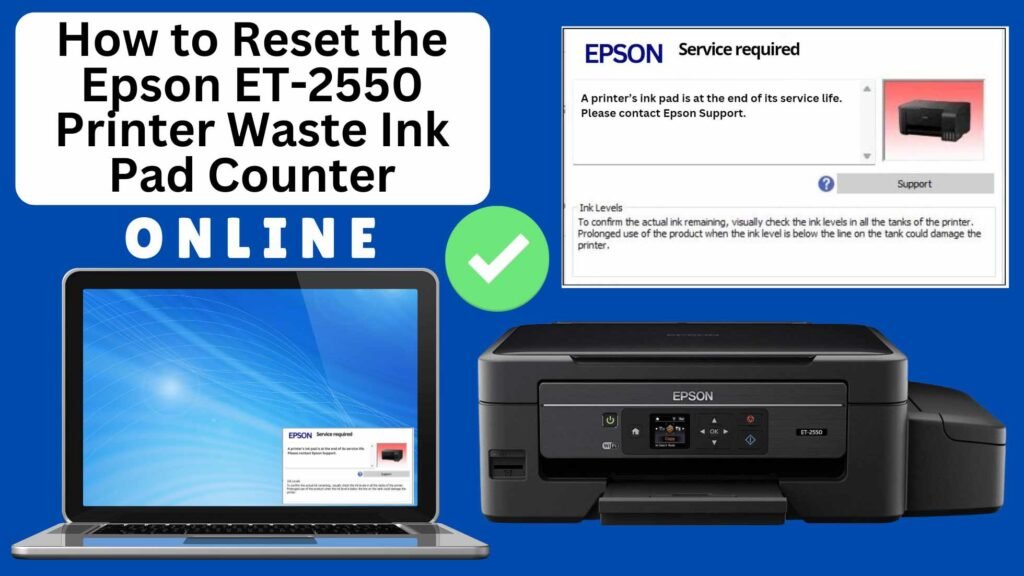
If you’re using the Epson ET-2550 EcoTank printer, you may eventually run into an error message indicating that the waste ink pads are full. This happens when the absorbent pads inside the printer have collected too much ink over time. The printer uses these pads to absorb ink that isn’t deposited on the paper, but once they reach their capacity, the printer will stop working until the waste ink pad counter is reset.
Luckily, resetting the Epson ET-2550 waste ink pad counter is a relatively straightforward process that you can do online using a tool like the RESETTER’s Online Printer Reset Module. While resetting the counter clears the warning message, it doesn’t physically replace the waste ink pads—so it’s essential to replace them when needed.
In this guide, we’ll walk you through the process of resetting the waste ink pad counter for your Epson ET-2550 printer, step by step.


What is the Waste Ink Pad Counter?
The waste ink pad counter is a system in your Epson printer that tracks the amount of ink absorbed by the waste ink pads. These pads are responsible for soaking up any excess ink that the printer doesn’t use during printing, particularly during cleaning cycles. Over time, these pads can become full, triggering a warning message from the printer.
When the printer detects that the waste ink pads are nearing their limit, it will stop printing until the waste ink pad counter is reset. The reset clears the error, but it’s important to understand that the reset does not physically replace the waste ink pads—it merely resets the tracking counter.
Why Does the Epson ET-2550 Waste Ink Pad Counter Need Resetting?
You might need to reset the counter if:
- Your Epson ET-2550 displays an error message about the waste ink pads being full.
- You have replaced the waste ink pads yourself or had them replaced at a service center.
However, resetting the counter without replacing the pads can lead to ink spillage and potential damage to the printer, so it’s always a good idea to get the pads replaced after a reset.
How to Reset the Epson ET-2550 Waste Ink Pad Counter Online: Step-by-Step Guide
Step 1: Buy the Online Printer Reset
Buy the Online Printer Reset. Once the payment has been made, contact our support team to provide instructions and remote assistance at the following: Messenger, Telegram, WhatsApp, or email resetter.net@gmail.com for the ONLINE PRINTER RESET.
Step 2: Connect the printer to your PC or laptop using a USB cable
Before proceeding, make sure you have your printer connected to your computer and that it is powered on.

Step 3: Download the Online Printer Reset Module
The first thing you’ll need to do is download the Online Printer Online (powered by USB Redirector). This software will allow you to reset the waste ink pad counter online.

Step 4: Launch the Online Printer Reset Module
Run the software on your computer by following the on-screen instructions.

Once the software is running and when connected to the reset server, kindly wait for the RESETTER technician’s instructions until the printer’s waste ink pad counter has been successfully reset.
Step 5: Reset the Waste Ink Pad Counter
Now it’s time to reset the waste ink pad counter. The RESETTER technician will guide you through the process in simple steps.
Step 6: Test Your Printer
After the reset process, it’s important to test your printer to ensure everything is working properly. Turn off your printer, wait a few seconds, and then turn it back on. Try printing a test page to confirm that the error has been cleared and the printer is functioning correctly. The error should disappear after the printer has been successfully reset.
Important Notes:
Replacing Waste Ink Pads: While resetting the counter can clear the error, it doesn’t replace the physical waste ink pads. If you don’t replace the pads, ink may leak, potentially causing damage to your printer. Be sure to replace the waste ink pads when they’re full.
Conclusion
Resetting the Epson ET-2550 waste ink pad counter is a simple process that can be done online using tools like the RESETTER’s Online Printer Reset Module. While resetting the counter can clear the error message, it’s crucial to remember that this action doesn’t replace the actual waste ink pads. Replacing the pads is essential for the long-term health of your printer.
By following the steps outlined in this guide, you can quickly get your printer back to normal operation. If you ever feel uncomfortable with the process, don’t hesitate to reach out to an authorized service center for assistance.
Have you reset your waste ink pad counter? Share your experience with us in the comments below!
Did this guide help you? Let us know in the comments, and feel free to share it with others who might benefit from this information!