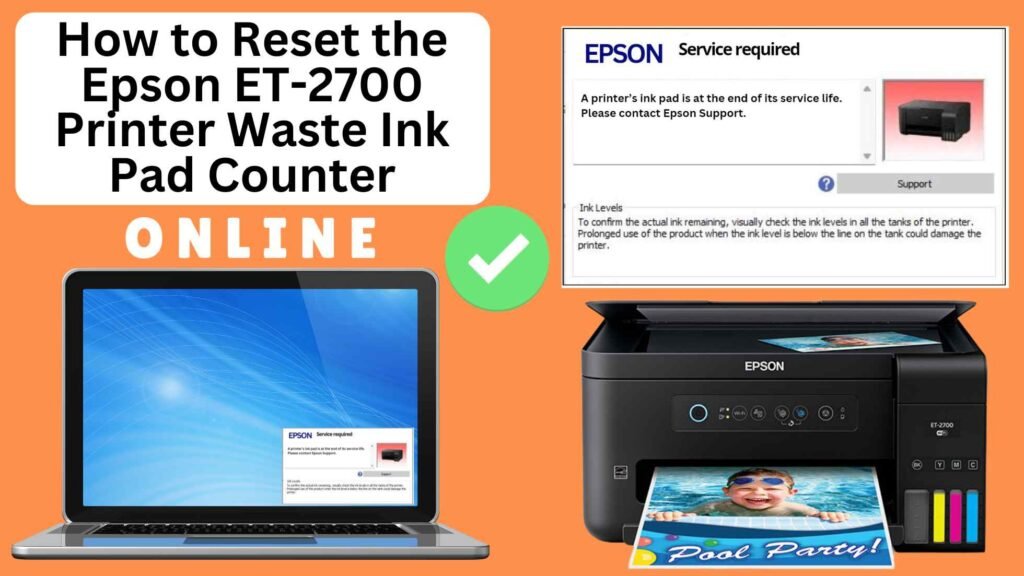
If you’re an Epson ET-2700 printer owner, you may have encountered the dreaded “Waste Ink Pad Full” error message. This issue typically arises when your printer’s internal waste ink pad counter reaches its maximum threshold. While the message may sound concerning, it doesn’t necessarily mean that your ink pads are physically full — it simply indicates that the printer’s counter has hit its limit. Fortunately, resetting the waste ink pad counter is a quick and easy process, and you can do it online using a printer reset module.
In this detailed, step-by-step guide, we’ll walk you through how to reset the Epson ET-2700 waste ink pad counter online using an online printer reset module, which will allow you to clear the error and continue printing with minimal hassle.


What is the Waste Ink Pad Counter?
The waste ink pad counter is a system in your Epson printer that tracks the amount of ink absorbed by the waste ink pads. These pads are responsible for soaking up any excess ink that the printer doesn’t use during printing, particularly during cleaning cycles. Over time, these pads can become full, triggering a warning message from the printer.
When the printer detects that the waste ink pads are nearing their limit, it will stop printing until the waste ink pad counter is reset. The reset clears the error, but it’s important to understand that the reset does not physically replace the waste ink pads—it merely resets the tracking counter.
What Is the “Waste Ink Pad Full” Error?
The “Waste Ink Pad Full” error on your Epson ET-2700 is triggered when the internal waste ink pad counter reaches a predefined limit. Waste ink pads are responsible for absorbing ink during maintenance tasks such as:
- Print head cleaning
- Nozzle checks
- Ink flushing
As the printer performs these tasks over time, excess ink is absorbed by the waste ink pads. When the printer detects that the counter has reached a threshold, it triggers the “Waste Ink Pad Full” error to prevent ink leakage or printer damage. While this can be frustrating, it is a safeguard built into the printer’s system to prevent further issues.
When the waste ink pad counter hits its limit, the printer will halt all operations, including printing, until the counter is reset. However, resetting the counter will not physically address the ink pads themselves. It simply clears the counter, allowing the printer to resume printing.
While resetting the counter can be done multiple times, it’s crucial to keep an eye on the condition of the physical ink pads. If the pads are full or saturated with ink, you may need to replace them eventually..
How to Reset the Epson ET-2700 Waste Ink Pad Counter Online: Step-by-Step Guide
Step 1: Buy the Online Printer Reset
Buy the Online Printer Reset. Once the payment has been made, contact our support team to provide instructions and remote assistance at the following: Messenger, Telegram, WhatsApp, or email resetter.net@gmail.com for the ONLINE PRINTER RESET.
Step 2: Connect the printer to your PC or laptop using a USB cable
Before proceeding, make sure you have your printer connected to your computer and that it is powered on.

Step 3: Download the Online Printer Reset Module
The first thing you’ll need to do is download the Online Printer Online (powered by USB Redirector). This software will allow you to reset the waste ink pad counter online.

Step 4: Launch the Online Printer Reset Module
Run the software on your computer by following the on-screen instructions.

Once the software is running and when connected to the reset server, kindly wait for the RESETTER technician’s instructions until the printer’s waste ink pad counter has been successfully reset.
Step 5: Reset the Waste Ink Pad Counter
Now it’s time to reset the waste ink pad counter. The RESETTER technician will guide you through the process in simple steps.
Step 6: Test Your Printer
After the reset process, it’s important to test your printer to ensure everything is working properly. Turn off your printer, wait a few seconds, and then turn it back on. Try printing a test page to confirm that the error has been cleared and the printer is functioning correctly. The error should disappear after the printer has been successfully reset.
Additional Tips and Considerations
1. Replace Waste Ink Pads When Needed
The waste ink pads will eventually become fully saturated with ink, and at that point, they need to be replaced. Replacing the pads typically requires disassembling the printer, which is best done by a technician. If you notice ink leakage or other issues, it might be time to replace the pads.
To minimize waste ink pad issues, make sure to regularly perform printer maintenance tasks, such as:
2. Using the printer frequently (this helps reduce unnecessary cleaning cycles)
3. Performing regular nozzle checks
4. Running printhead cleanings only when necessary
Conclusion
Resetting the Epson ET-2700 waste ink pad counter online is an effective and simple solution to clear the “Waste Ink Pad Full” error. By using tools like the Online Printer Reset Module, you can continue using your printer without interruption. However, keep in mind that the reset only clears the internal counter and does not physically address the condition of the waste ink pads.
Remember to replace the pads when they become full or saturated, as continued use of the printer without proper maintenance can lead to ink leakage and damage. With regular care and timely resets, you can extend the life of your Epson ET-2700 printer and keep it functioning optimally.
By following this step-by-step guide, you can reset your waste ink pad counter and get back to printing in no time.
Happy printing!
Did this guide help you? Let us know in the comments, and feel free to share it with others who might benefit from this information!