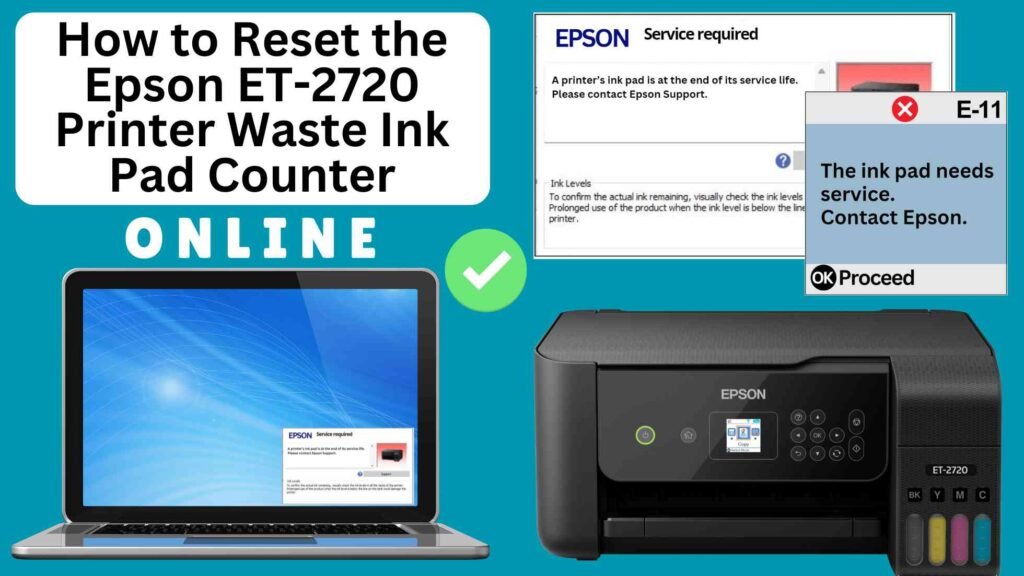
If you own an Epson ET-2720 printer, you may have encountered the dreaded “waste ink pad full” error. This error occurs when the printer’s internal waste ink pad reaches its predefined limit of absorbed ink, typically after extensive use or regular maintenance functions like printhead cleaning. While this may seem like a serious issue, it doesn’t necessarily mean that the waste ink pad is physically full—it simply means that the printer’s internal counter needs to be reset.
Luckily, you can reset the Epson ET-2720 waste ink pad counter online using an Online Printer Reset Module, a quick and simple solution that doesn’t require you to physically replace the waste ink pad immediately. In this guide, we’ll walk you through the process of resetting the waste ink pad counter and explain how you can get back to printing in no time.




What is the Waste Ink Pad Counter?
The waste ink pad counter is a system in your Epson printer that tracks the amount of ink absorbed by the waste ink pads. These pads are responsible for soaking up any excess ink that the printer doesn’t use during printing, particularly during cleaning cycles. Over time, these pads can become full, triggering a warning message from the printer.
When the printer detects that the waste ink pads are nearing their limit, it will stop printing until the waste ink pad counter is reset. The reset clears the error, but it’s important to understand that the reset does not physically replace the waste ink pads—it merely resets the tracking counter, reaches a certain threshold, and the printer displays the “Waste Ink Pad Full” error. While this can seem alarming, it doesn’t necessarily mean the pads are physically full—it simply means the counter has reached its set limit and needs to be reset.
Why Reset the Epson ET-2720 Waste Ink Pad Counter?
Before we dive into the reset process, it’s important to understand why the waste ink pad counter needs to be reset.
The Epson ET-2720, like many other inkjet printers, uses a waste ink pad to collect excess ink that is used during maintenance tasks, such as cleaning the printhead or performing nozzle checks. Over time, as these tasks are carried out, the waste ink pad absorbs ink, and the printer’s internal counter tracks the amount of ink collected.
When the internal counter reaches its limit, the printer will display a “waste ink pad full” message, halting any further printing to prevent ink spillage or overflow. Resetting the waste ink pad counter clears this warning and allows you to continue printing, but it doesn’t actually address the physical condition of the ink pad. The reset is essentially a temporary fix until you’re ready to replace the waste ink pad.
How to Reset the Epson ET-2720 Waste Ink Pad Counter Online: Step-by-Step Guide
Step 1: Buy the Online Printer Reset
Buy the Online Printer Reset. Once the payment has been made, contact our support team to provide instructions and remote assistance at the following: Messenger, Telegram, WhatsApp, or email resetter.net@gmail.com for the ONLINE PRINTER RESET.
Step 2: Connect the printer to your PC or laptop using a USB cable
Before proceeding, make sure you have your printer connected to your computer and that it is powered on.

Step 3: Download the Online Printer Reset Module
The first thing you’ll need to do is download the Online Printer Online (powered by USB Redirector). This software will allow you to reset the waste ink pad counter online.

Step 4: Launch the Online Printer Reset Module
Run the software on your computer by following the on-screen instructions.

Once the software is running and when connected to the reset server, kindly wait for the RESETTER technician’s instructions until the printer’s waste ink pad counter has been successfully reset.
Step 5: Reset the Waste Ink Pad Counter
Now it’s time to reset the waste ink pad counter. The RESETTER technician will guide you through the process in simple steps.
Step 6: Test Your Printer
After the reset process, it’s important to test your printer to ensure everything is working properly. Turn off your printer, wait a few seconds, and then turn it back on. Try printing a test page to confirm that the error has been cleared and the printer is functioning correctly. The error should disappear after the printer has been successfully reset.
Additional Tips for Maintaining Your Epson ET-2720
Perform Regular Printer Maintenance: Regularly perform nozzle checks and printhead cleanings to avoid excessive ink buildup in the waste ink pad.
Use Genuine Epson Ink: Using genuine Epson ink can help reduce the amount of excess ink produced during maintenance cycles and prolong the life of your waste ink pad.
Monitor Ink Usage: If you print frequently, keep an eye on your printer’s maintenance cycles and ink usage to avoid issues with the waste ink pad filling up too quickly.
Seek Professional Help: If you’re unsure about replacing the waste ink pad or if the issue persists, it’s a good idea to contact Epson customer support or a certified technician
Conclusion
Resetting the Epson ET-2720 waste ink pad counter online using the Online Printer Reset Module is a straightforward and effective way to resolve the “waste ink pad full” error and continue printing. By following the simple steps outlined above, you can quickly reset the counter and get your printer back in action without the need for expensive repairs or part replacements.
However, keep in mind that the reset is a temporary solution. Regular monitoring of the waste ink pad’s condition and performing routine maintenance will help ensure your printer runs smoothly for years to come.
We hope this guide has helped you reset your Epson ET-2720 waste ink pad counter online. If you have any questions or need further assistance, feel free to leave a comment below.
Happy printing!
Did this guide help you? Let us know in the comments, and feel free to share it with others who might benefit from this information!