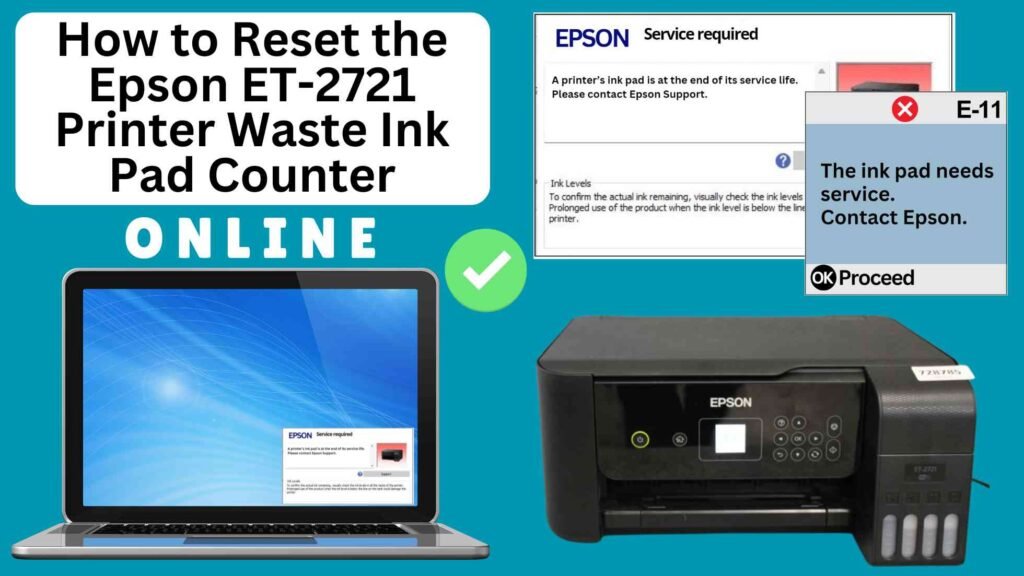
If you have an Epson ET-2721 printer, you may have encountered the “waste ink pad full” error. This error typically appears after your printer has performed several maintenance tasks, such as cleaning the printhead, which results in ink collecting in the waste ink pad. While this can sound alarming, it doesn’t necessarily mean that your printer is broken or that the waste ink pad is actually full. In most cases, the error simply means that the printer’s internal counter for the waste ink pad has been triggered.
Fortunately, there’s a simple solution to this issue: resetting the waste ink pad counter. In this guide, we’ll show you how to reset the Epson ET-2721 waste ink pad counter online using an Online Printer Reset Module, allowing you to clear the error and get your printer back to working condition without having to replace the waste ink pad immediately.




What is the Waste Ink Pad Counter?
The waste ink pad counter is an internal tracking system in inkjet printers, particularly in models like those from Epson, that monitors the amount of ink absorbed by the printer’s waste ink pad during routine maintenance processes. The waste ink pad itself is a physical component inside the printer that collects excess ink that is expelled during maintenance tasks such as printhead cleaning, nozzle checks, and clearing clogged ink channels.
Key Functions of the Waste Ink Pad Counter:
- Tracking Ink Absorption: The waste ink pad counter tracks the amount of ink that has been absorbed by the waste ink pad over time. This is done by counting the ink waste generated during routine cleaning and maintenance.
- Preventing Overflow: Once the internal counter reaches a certain threshold, it triggers an alert to let you know that the waste ink pad is nearing its capacity. This warning prevents the printer from continuing to accumulate ink, which could potentially lead to ink spillage inside the printer.
- Stopping Print Jobs: When the counter reaches the limit, the printer will display an error message (e.g., “Waste Ink Pad Full”), preventing further print jobs. This is a protective measure to avoid damaging the printer due to an overfilled waste ink pad
Why Reset the Epson ET-2721 Waste Ink Pad Counter?
Before we dive into the steps, let’s first understand why you need to reset the waste ink pad counter.
The waste ink pad in your Epson ET-2721 is designed to absorb excess ink during regular maintenance tasks like printhead cleaning or nozzle checks. Over time, as these tasks are performed, the ink pad fills up with ink. When the internal counter of the printer detects that the waste ink pad has reached its limit, it triggers an error message to prevent ink from overflowing onto the printer’s internal components.
Although the ink pad may not be physically full, the counter reaches a limit, signaling that it’s time to either replace the ink pad or reset the counter. Resetting the waste ink pad counter clears the error and allows you to continue printing without interruption.
How to Reset the Epson ET-2721 Waste Ink Pad Counter Online: Step-by-Step Guide
Step 1: Buy the Online Printer Reset
Buy the Online Printer Reset. Once the payment has been made, contact our support team to provide instructions and remote assistance at the following: Messenger, Telegram, WhatsApp, or email resetter.net@gmail.com for the ONLINE PRINTER RESET.
Step 2: Connect the printer to your PC or laptop using a USB cable
Before proceeding, make sure you have your printer connected to your computer and that it is powered on.

Step 3: Download the Online Printer Reset Module
The first thing you’ll need to do is download the Online Printer Online (powered by USB Redirector). This software will allow you to reset the waste ink pad counter online.

Step 4: Launch the Online Printer Reset Module
Run the software on your computer by following the on-screen instructions.

Once the software is running and when connected to the reset server, kindly wait for the RESETTER technician’s instructions until the printer’s waste ink pad counter has been successfully reset.
Step 5: Reset the Waste Ink Pad Counter
Now it’s time to reset the waste ink pad counter. The RESETTER technician will guide you through the process in simple steps.
Step 6: Test Your Printer
After the reset process, it’s important to test your printer to ensure everything is working properly. Turn off your printer, wait a few seconds, and then turn it back on. Try printing a test page to confirm that the error has been cleared and the printer is functioning correctly. The error should disappear after the printer has been successfully reset.
Additional Tips for Maintaining Your Epson ET-2721
Perform Regular Printer Maintenance: Regularly perform nozzle checks and printhead cleanings to avoid excessive ink buildup in the waste ink pad.
Use Genuine Epson Ink: Using genuine Epson ink can help reduce the amount of excess ink produced during maintenance cycles and prolong the life of your waste ink pad.
Monitor Ink Usage: If you print frequently, keep an eye on your printer’s maintenance cycles and ink usage to avoid issues with the waste ink pad filling up too quickly.
Seek Professional Help: If you’re unsure about replacing the waste ink pad or if the issue persists, it’s a good idea to contact Epson customer support or a certified technician
Conclusion
Resetting the Epson ET-2721 waste ink pad counter online using the Online Printer Reset Module is a straightforward and efficient way to resolve the “waste ink pad full” error and resume printing. With just a few simple steps, you can clear the error and continue using your printer without having to replace the waste ink pad immediately.
However, it’s important to remember that resetting the counter is a temporary fix, and you should monitor the waste ink pad’s condition regularly. By performing routine maintenance and using genuine Epson ink, you can ensure your printer remains in top shape for years to come.
If you found this guide helpful, feel free to leave a comment below or share it with others who may need assistance with their Epson ET-2721 printer.
Happy printing!
Did this guide help you? Let us know in the comments, and feel free to share it with others who might benefit from this information!