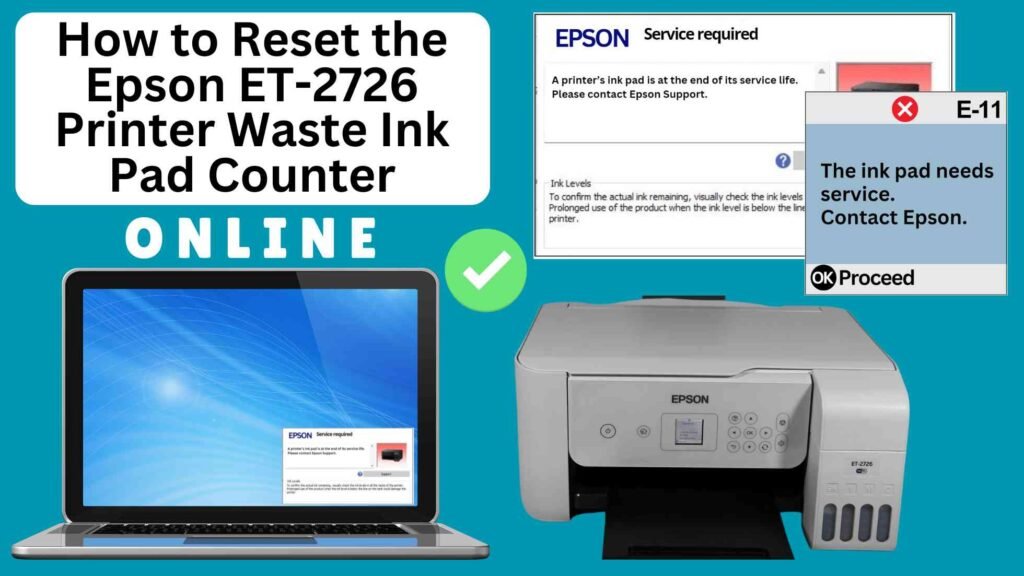
If you’re an Epson ET-2726 printer owner, you may have encountered the frustrating “waste ink pad full” error. This message is commonly triggered after a series of printhead cleanings or other maintenance tasks, during which excess ink accumulates in the waste ink pad. The error indicates that the printer’s internal counter for the waste ink pad has reached its limit, halting your ability to print until the counter is reset.
The good news is that you can easily reset the waste ink pad counter without physically replacing the waste ink pad using an Online Printer Reset Module. This article will guide you step-by-step through the process of resetting the waste ink pad counter on your Epson ET-2726 printer using an online tool, so you can continue printing with minimal hassle.




What is the Waste Ink Pad Counter?
The waste ink pad counter is an internal tracking system in inkjet printers, particularly in models like those from Epson, that monitors the amount of ink absorbed by the printer’s waste ink pad during routine maintenance processes. The waste ink pad itself is a physical component inside the printer that collects excess ink that is expelled during maintenance tasks such as printhead cleaning, nozzle checks, and clearing clogged ink channels.
Key Functions of the Waste Ink Pad Counter:
- Tracking Ink Absorption: The waste ink pad counter tracks the amount of ink that has been absorbed by the waste ink pad over time. This is done by counting the ink waste generated during routine cleaning and maintenance.
- Preventing Overflow: Once the internal counter reaches a certain threshold, it triggers an alert to let you know that the waste ink pad is nearing its capacity. This warning prevents the printer from continuing to accumulate ink, which could potentially lead to ink spillage inside the printer.
- Stopping Print Jobs: When the counter reaches the limit, the printer will display an error message (e.g., “Waste Ink Pad Full”), preventing further print jobs. This is a protective measure to avoid damaging the printer due to an overfilled waste ink pad
Why Reset the Epson ET-2726 Waste Ink Pad Counter?
As the waste ink pad absorbs more ink over time, the printer’s internal counter tracks this accumulation. When the counter reaches a predefined limit, the printer will trigger the “waste ink pad full” error. This is a built-in safety measure to prevent ink from spilling inside the printer.
However, this doesn’t always mean the waste ink pad is physically full. It simply means the printer’s internal counter has hit its limit. Resetting the counter clears the error and allows you to continue printing until the next time the counter reaches its threshold.
Key Considerations Before Resetting
Monitor the Printer: After resetting, keep an eye on the printer for any signs of overflow or excess ink buildup.
Temporary Fix: Resetting the waste ink pad counter is a temporary fix. It doesn’t remove the ink from the waste ink pad, so you’ll need to replace the waste ink pad at some point.
How to Reset the Epson ET-2726 Waste Ink Pad Counter Online: Step-by-Step Guide
Step 1: Buy the Online Printer Reset
Buy the Online Printer Reset. Once the payment has been made, contact our support team to provide instructions and remote assistance at the following: Messenger, Telegram, WhatsApp, or email resetter.net@gmail.com for the ONLINE PRINTER RESET.
Step 2: Connect the printer to your PC or laptop using a USB cable
Before proceeding, make sure you have your printer connected to your computer and that it is powered on.

Step 3: Download the Online Printer Reset Module
The first thing you’ll need to do is download the Online Printer Online (powered by USB Redirector). This software will allow you to reset the waste ink pad counter online.

Step 4: Launch the Online Printer Reset Module
Run the software on your computer by following the on-screen instructions.

Once the software is running and when connected to the reset server, kindly wait for the RESETTER technician’s instructions until the printer’s waste ink pad counter has been successfully reset.
Step 5: Reset the Waste Ink Pad Counter
Now it’s time to reset the waste ink pad counter. The RESETTER technician will guide you through the process in simple steps.
Step 6: Test Your Printer
After the reset process, it’s important to test your printer to ensure everything is working properly. Turn off your printer, wait a few seconds, and then turn it back on. Try printing a test page to confirm that the error has been cleared and the printer is functioning correctly. The error should disappear after the printer has been successfully reset.
Additional Tips for Maintaining Your Epson ET-2726
Perform Regular Printer Maintenance: Regularly perform nozzle checks and printhead cleanings to avoid excessive ink buildup in the waste ink pad.
Use Genuine Epson Ink: Using genuine Epson ink can help reduce the amount of excess ink produced during maintenance cycles and prolong the life of your waste ink pad.
Monitor Ink Usage: If you print frequently, keep an eye on your printer’s maintenance cycles and ink usage to avoid issues with the waste ink pad filling up too quickly.
Seek Professional Help: If you’re unsure about replacing the waste ink pad or if the issue persists, it’s a good idea to contact Epson customer support or a certified technician
Conclusion
Resetting the Epson ET-2726 waste ink pad counter online using the Online Printer Reset Module is a quick and effective way to clear the “waste ink pad full” error and continue printing. The process is simple, requiring only a few steps to complete. However, remember that this is a temporary fix, and you should monitor the condition of the waste ink pad regularly to avoid ink overflow.
By following the steps in this guide, you can ensure that your Epson ET-2726 printer remains in good working condition, allowing you to print without interruptions. If you have any questions or need additional assistance, feel free to leave a comment below.
Happy printing!
Did this guide help you? Let us know in the comments, and feel free to share it with others who might benefit from this information!