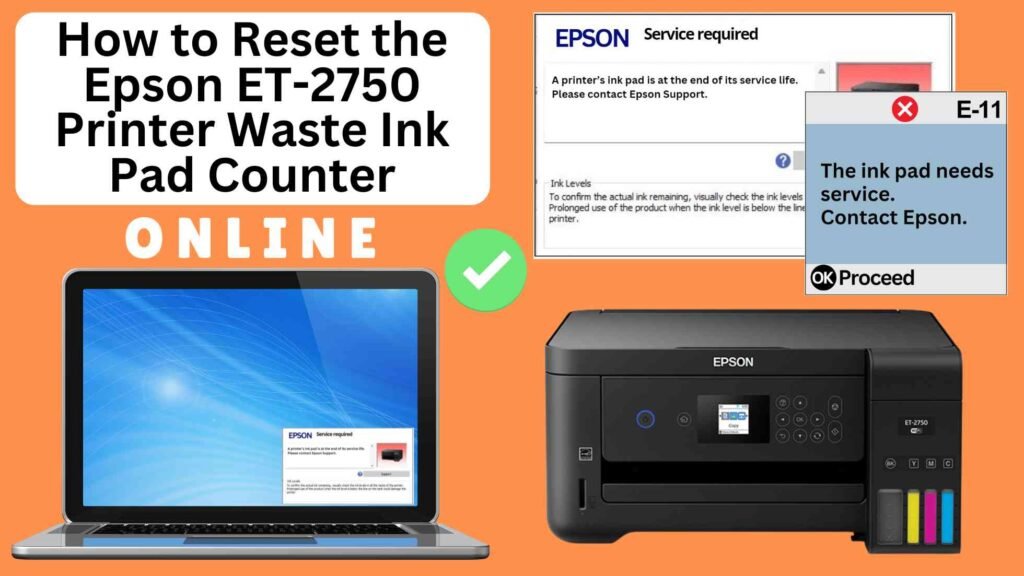
If you own an Epson ET-2750 printer, you might have encountered the “waste ink pad full” error at some point. This is a common issue with inkjet printers, where the printer’s waste ink pad collects excess ink used during maintenance tasks like printhead cleaning. When the internal waste ink pad counter reaches its limit, the printer stops printing and displays an error message. Fortunately, you don’t always need to replace the waste ink pad immediately – you can reset the counter easily using an Online Printer Reset Module.
In this guide, we’ll walk you through how to reset the Epson ET-2750 waste ink pad counter online using a reliable reset tool. By following these steps, you’ll be able to clear the error and resume printing with minimal effort.




What Is the Waste Ink Pad Counter?
Before diving into the reset process, it’s essential to understand what the waste ink pad counter is and why it’s important.
Waste Ink Pad Explained
The waste ink pad in your Epson ET-2750 is a component that collects excess ink during routine printer maintenance, such as printhead cleanings, nozzle checks, and ink flushing. Over time, the waste ink pad absorbs more ink, and the internal counter tracks this accumulation.
Why Reset the Waste Ink Pad Counter?
The printer has a built-in counter that monitors the ink absorbed by the waste ink pad. When this counter reaches a predetermined threshold, the printer will display the “waste ink pad full” error. This is a safety feature to prevent the waste ink pad from overflowing and causing damage to the printer’s internal components.
However, the error message doesn’t necessarily mean that the waste ink pad is physically full – it just means the counter has reached its limit. By resetting the counter, you can continue printing, but remember that the waste ink pad should eventually be replaced or cleaned to avoid ink leakage.
Why Reset the Epson ET-2750 Waste Ink Pad Counter?
As the waste ink pad absorbs more ink over time, the printer’s internal counter tracks this accumulation. When the counter reaches a predefined limit, the printer will trigger the “waste ink pad full” error. This is a built-in safety measure to prevent ink from spilling inside the printer.
However, this doesn’t always mean the waste ink pad is physically full. It simply means the printer’s internal counter has hit its limit. Resetting the counter clears the error and allows you to continue printing until the next time the counter reaches its threshold.
Key Considerations Before Resetting
Monitor the Printer: After resetting, keep an eye on the printer for any signs of overflow or excess ink buildup.
Temporary Fix: Resetting the waste ink pad counter is a temporary fix. It doesn’t remove the ink from the waste ink pad, so you’ll need to replace the waste ink pad at some point.
How to Reset the Epson ET-2750 Waste Ink Pad Counter Online: Step-by-Step Guide
Step 1: Buy the Online Printer Reset
Buy the Online Printer Reset. Once the payment has been made, contact our support team to provide instructions and remote assistance at the following: Messenger, Telegram, WhatsApp, or email resetter.net@gmail.com for the ONLINE PRINTER RESET.
Step 2: Connect the printer to your PC or laptop using a USB cable
Before proceeding, make sure you have your printer connected to your computer and that it is powered on.

Step 3: Download the Online Printer Reset Module
The first thing you’ll need to do is download the Online Printer Online (powered by USB Redirector). This software will allow you to reset the waste ink pad counter online.

Step 4: Launch the Online Printer Reset Module
Run the software on your computer by following the on-screen instructions.

Once the software is running and when connected to the reset server, kindly wait for the RESETTER technician’s instructions until the printer’s waste ink pad counter has been successfully reset.
Step 5: Reset the Waste Ink Pad Counter
Now it’s time to reset the waste ink pad counter. The RESETTER technician will guide you through the process in simple steps.
Step 6: Test Your Printer
After the reset process, it’s important to test your printer to ensure everything is working properly. Turn off your printer, wait a few seconds, and then turn it back on. Try printing a test page to confirm that the error has been cleared and the printer is functioning correctly. The error should disappear after the printer has been successfully reset.
Additional Tips for Maintaining Your Epson ET-2750
Perform Regular Printer Maintenance: Regularly perform nozzle checks and printhead cleanings to avoid excessive ink buildup in the waste ink pad.
Use Genuine Epson Ink: Using genuine Epson ink can help reduce the amount of excess ink produced during maintenance cycles and prolong the life of your waste ink pad.
Monitor Ink Usage: If you print frequently, keep an eye on your printer’s maintenance cycles and ink usage to avoid issues with the waste ink pad filling up too quickly.
Seek Professional Help: If you’re unsure about replacing the waste ink pad or if the issue persists, it’s a good idea to contact Epson customer support or a certified technician
Conclusion
Resetting the Epson ET-2750 waste ink pad counter online using the Online Printer Reset Module is a simple and effective way to resolve the “waste ink pad full” error and get your printer back to work. By following these easy steps, you can reset the counter without needing to replace the waste ink pad immediately. However, remember that this is a temporary solution, and the waste ink pad should eventually be replaced to prevent ink overflow.
By performing regular maintenance and monitoring your printer, you can extend its lifespan and avoid future interruptions. If you found this guide helpful, feel free to share it with others who may be facing similar issues with their Epson ET-2750 printer.
Happy printing!
Did this guide help you? Let us know in the comments, and feel free to share it with others who might benefit from this information!