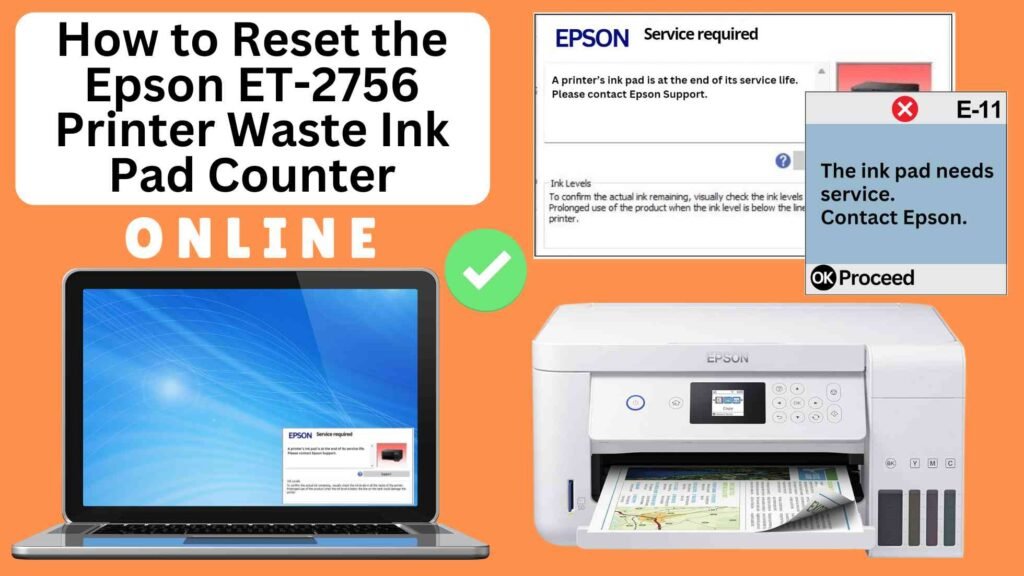
If you’re an owner of an Epson ET-2756 printer, you may have encountered an error message indicating that the waste ink pad counter needs resetting. This is a common issue with Epson printers, and while it doesn’t necessarily mean your waste ink pads are full, it does indicate that your printer’s internal counter needs to be cleared to resume printing. Fortunately, you don’t need to be a technician to reset the waste ink pad counter — you can easily do it online using an Online Printer Reset Module. In this blog post, we’ll guide you step-by-step through the process of resetting your Epson ET-2756 waste ink pad counter using this tool.




What is the Epson ET-2756 Waste Ink Pad?
The waste ink pad is a component of your Epson printer that absorbs excess ink during cleaning cycles, printhead maintenance, and printing operations. Over time, these pads fill up, and the printer’s waste ink counter starts recording how much ink has been collected. When the counter reaches a certain threshold, your printer will display a warning or stop printing to prevent ink overflow, which could cause damage to internal components.
While this issue doesn’t necessarily require you to replace the waste ink pads immediately, resetting the counter is necessary to get your printer back to work. The physical pads may need to be replaced eventually, but resetting the counter clears the internal log, allowing your printer to function again temporarily.
Why Reset the Waste Ink Pad Counter?
Resetting the waste ink pad counter is essential for the following reasons:
Avoids Costly Repairs: In some cases, resetting the counter yourself can prevent unnecessary service calls and save on repair costs.
Restores Printer Functionality: If your printer has stopped printing or displays the waste ink pad error, resetting the counter will clear the warning and allow you to resume printing.
Prevents Further Errors: Without resetting the counter, your printer may continue to show the error, even after you’ve done maintenance or cleaning cycles.
How to Reset the Epson ET-2756 Waste Ink Pad Counter Online: Step-by-Step Guide
Step 1: Buy the Online Printer Reset
Buy the Online Printer Reset. Once the payment has been made, contact our support team to provide instructions and remote assistance at the following: Messenger, Telegram, WhatsApp, or email resetter.net@gmail.com for the ONLINE PRINTER RESET.
Step 2: Connect the printer to your PC or laptop using a USB cable
Before proceeding, make sure you have your printer connected to your computer and that it is powered on.

Step 3: Download the Online Printer Reset Module
The first thing you’ll need to do is download the Online Printer Online (powered by USB Redirector). This software will allow you to reset the waste ink pad counter online.

Step 4: Launch the Online Printer Reset Module
Run the software on your computer by following the on-screen instructions.

Once the software is running and when connected to the reset server, kindly wait for the RESETTER technician’s instructions until the printer’s waste ink pad counter has been successfully reset.
Step 5: Reset the Waste Ink Pad Counter
Now it’s time to reset the waste ink pad counter. The RESETTER technician will guide you through the process in simple steps.
Step 6: Test Your Printer
After the reset process, it’s important to test your printer to ensure everything is working properly. Turn off your printer, wait a few seconds, and then turn it back on. Try printing a test page to confirm that the error has been cleared and the printer is functioning correctly. The error should disappear after the printer has been successfully reset.
Additional Tips for Maintaining Your Epson ET-2756
Perform Regular Printer Maintenance: Regularly perform nozzle checks and printhead cleanings to avoid excessive ink buildup in the waste ink pad.
Use Genuine Epson Ink: Using genuine Epson ink can help reduce the amount of excess ink produced during maintenance cycles and prolong the life of your waste ink pad.
Monitor Ink Usage: If you print frequently, keep an eye on your printer’s maintenance cycles and ink usage to avoid issues with the waste ink pad filling up too quickly.
Seek Professional Help: If you’re unsure about replacing the waste ink pad or if the issue persists, it’s a good idea to contact Epson customer support or a certified technician
Conclusion
Resetting the waste ink pad counter on your Epson ET-2765 is a simple and effective way to clear the error and resume printing. By using an Online Printer Reset Module, you can easily reset the counter without requiring specialized tools or professional help. Just remember that this reset is only a temporary solution. Over time, the waste ink pads may need to be replaced to ensure your printer continues to function optimally. If you encounter any issues or need further assistance, Epson’s customer support team is always ready to help.
By following the steps in this guide, you can quickly get your Epson ET-2765 printer back to normal and avoid costly repairs.
Happy printing!
Did this guide help you? Let us know in the comments, and feel free to share it with others who might benefit from this information!