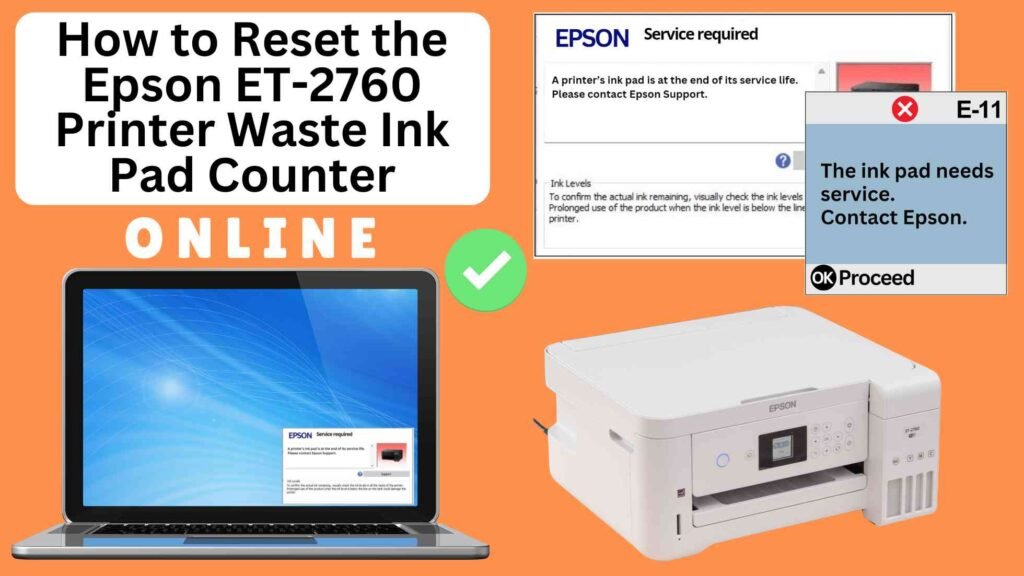
If you’re an owner of an Epson ET-2760 printer, you may have encountered the “Waste Ink Pad Counter” error. This warning is triggered when your printer’s waste ink pads, which collect excess ink during cleaning cycles and print jobs, are close to their capacity. While this doesn’t always mean you need to replace the pads immediately, it does indicate that the waste ink pad counter needs to be reset. Fortunately, you can easily reset this counter online using the Online Printer Reset Module. In this blog post, we’ll show you how to reset the Epson ET-2760 waste ink pad counter quickly and effectively, so you can continue printing without hassle.




What is the Epson ET-2760 Waste Ink Pad?
The waste ink pad is an essential part of your Epson ET-2760 printer. During cleaning and maintenance cycles, as well as regular printing, excess ink is collected by the waste ink pads to prevent overflow inside the printer. Over time, these pads can become saturated, and the printer will issue a warning to let you know that the waste ink counter needs resetting. If you ignore this message, the printer will stop working until the counter is reset. However, before you reset the counter, it’s important to understand that while the reset clears the counter, the physical pads may eventually need replacement if they are full.
Why Reset the Waste Ink Pad Counter?
Resetting the waste ink pad counter is necessary for several reasons:
Cost-Effective Solution: Resetting the counter yourself is a quick and inexpensive solution, saving you from needing professional repairs or replacements for now.
Restore Printer Functionality: If your Epson printer is showing a waste ink pad error, resetting the counter will clear the message and allow you to continue printing.
Prevent Errors from Halting Printing: If the waste ink pad counter is not reset, the printer may stop printing altogether, which can cause a significant disruption to your work.
How to Reset the Epson ET-2760 Waste Ink Pad Counter Online: Step-by-Step Guide
Step 1: Buy the Online Printer Reset
Buy the Online Printer Reset. Once the payment has been made, contact our support team to provide instructions and remote assistance at the following: Messenger, Telegram, WhatsApp, or email resetter.net@gmail.com for the ONLINE PRINTER RESET.
Step 2: Connect the printer to your PC or laptop using a USB cable
Before proceeding, make sure you have your printer connected to your computer and that it is powered on.

Step 3: Download the Online Printer Reset Module
The first thing you’ll need to do is download the Online Printer Online (powered by USB Redirector). This software will allow you to reset the waste ink pad counter online.

Step 4: Launch the Online Printer Reset Module
Run the software on your computer by following the on-screen instructions.

Once the software is running and when connected to the reset server, kindly wait for the RESETTER technician’s instructions until the printer’s waste ink pad counter has been successfully reset.
Step 5: Reset the Waste Ink Pad Counter
Now it’s time to reset the waste ink pad counter. The RESETTER technician will guide you through the process in simple steps.
Step 6: Test Your Printer
After the reset process, it’s important to test your printer to ensure everything is working properly. Turn off your printer, wait a few seconds, and then turn it back on. Try printing a test page to confirm that the error has been cleared and the printer is functioning correctly. The error should disappear after the printer has been successfully reset.
Tips for Maintaining Your Epson ET-2760 Printer
To prolong the life of your printer and prevent future waste ink pad errors, consider these maintenance tips:
Replace Waste Ink Pads When Necessary: If your printer continues to show waste ink pad warnings despite resetting the counter, it might be time to replace the pads. Consult a professional technician or service center for this procedure.
Perform Regular Cleaning Cycles: Regular printhead cleaning and maintenance can reduce the frequency of waste ink accumulation. However, avoid overusing the cleaning function, as this can contribute to waste ink buildup.
Check Ink Levels: Keep an eye on your ink levels, as running out of ink can trigger more cleaning cycles and contribute to the waste of ink pads filling up faster.
Conclusion
Resetting the Epson ET-2760 waste ink pad counter online using the Online Printer Reset Module is a simple and effective way to clear the error and restore functionality to your printer. By following the steps outlined in this guide, you can quickly reset the counter and get your printer back to work without any interruptions.
Remember that the reset is a temporary solution, and if the waste ink pads are full, they may need to be replaced eventually. For optimal performance, be sure to maintain your printer regularly and seek professional assistance if necessary.
With these steps, your Epson ET-2760 printer will be up and running smoothly again in no time. If you encounter any issues during the reset process, don’t hesitate to reach out to Epson customer support for further guidance
Happy printing!
Did this guide help you? Let us know in the comments, and feel free to share it with others who might benefit from this information!