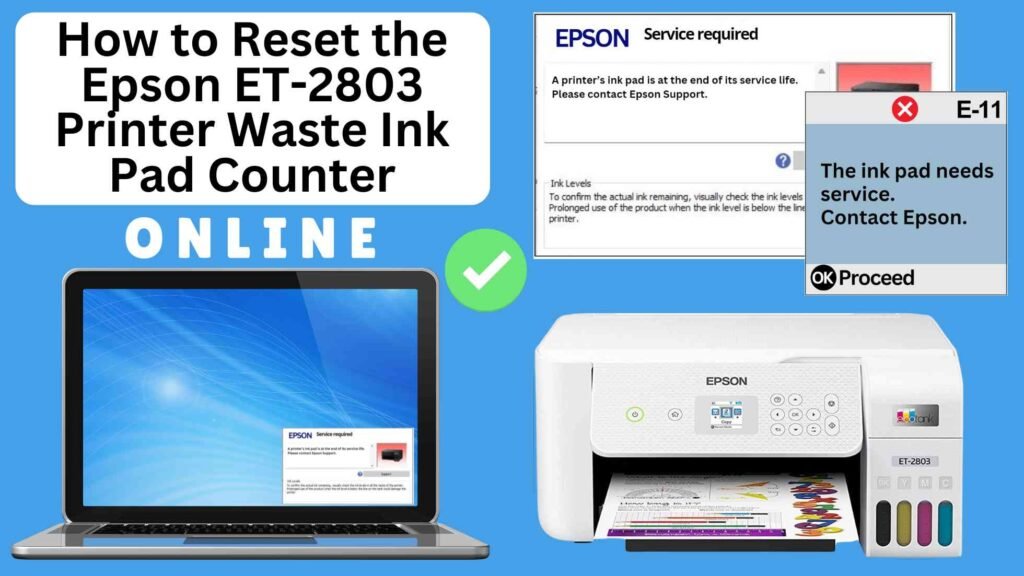
If you have an Epson ET-2803 printer, you may have encountered an error message related to the waste ink pad counter. This typically occurs when the printer’s internal counter for waste ink pads reaches its limit. The waste ink pads collect excess ink during cleaning cycles, printhead maintenance, and printing operations. While this error may seem alarming, it is possible to reset the waste ink pad counter easily without needing to replace the pads immediately. In this guide, we’ll show you how to reset the Epson ET-2803 waste ink pad counter online using the Online Printer Reset Module, a quick and convenient method to restore your printer’s functionality.




What is the Epson ET-2803 Waste Ink Pad?
The waste ink pad is a small but essential part of your Epson ET-2803 printer. It absorbs excess ink that gets flushed through the printhead during cleaning cycles or from normal printing. Over time, as the printer performs these maintenance functions, the waste ink pad fills up with ink, and the printer’s internal counter tracks how much ink has been absorbed.
Once the waste ink pad counter reaches a certain threshold, your printer will display an error message indicating that the counter needs to be reset. While this doesn’t necessarily mean that the pads are full, it’s an indicator that your printer’s internal counter needs to be cleared to continue normal operation.
Why Should You Reset the Waste Ink Pad Counter?
Resetting the waste ink pad counter is essential for a few key reasons:
A Cost-Effective Solution: Instead of paying for repairs or replacing the waste ink pads immediately, resetting the counter offers a temporary solution to get your printer back in action.
Restores Printer Functionality: The printer will not function correctly until the counter is reset, so this step is crucial to resume normal printing.
Preventing Further Errors: Without resetting the counter, your Epson printer will continue to display the error message, preventing you from printing.
How to Reset the Epson ET-2803 Waste Ink Pad Counter Online: Step-by-Step Guide
Step 1: Buy the Online Printer Reset
Buy the Online Printer Reset. Once the payment has been made, contact our support team to provide instructions and remote assistance at the following: Messenger, Telegram, WhatsApp, or email resetter.net@gmail.com for the ONLINE PRINTER RESET.
Step 2: Connect the printer to your PC or laptop using a USB cable
Before proceeding, make sure you have your printer connected to your computer and that it is powered on.

Step 3: Download the Online Printer Reset Module
The first thing you’ll need to do is download the Online Printer Online (powered by USB Redirector). This software will allow you to reset the waste ink pad counter online.

Step 4: Launch the Online Printer Reset Module
Run the software on your computer by following the on-screen instructions.

Once the software is running and when connected to the reset server, kindly wait for the RESETTER technician’s instructions until the printer’s waste ink pad counter has been successfully reset.
Step 5: Reset the Waste Ink Pad Counter
Now it’s time to reset the waste ink pad counter. The RESETTER technician will guide you through the process in simple steps.
Step 6: Test Your Printer
After the reset process, it’s important to test your printer to ensure everything is working properly. Turn off your printer, wait a few seconds, and then turn it back on. Try printing a test page to confirm that the error has been cleared and the printer is functioning correctly. The error should disappear after the printer has been successfully reset.
Tips for Maintaining Your Epson ET-2803 Printer
To prolong the life of your printer and prevent future waste ink pad errors, consider these maintenance tips:
Replace Waste Ink Pads When Necessary: If your printer continues to show waste ink pad warnings despite resetting the counter, it might be time to replace the pads. Consult a professional technician or service center for this procedure.
Perform Regular Cleaning Cycles: Regular printhead cleaning and maintenance can reduce the frequency of waste ink accumulation. However, avoid overusing the cleaning function, as this can contribute to waste ink buildup.
Check Ink Levels: Keep an eye on your ink levels, as running out of ink can trigger more cleaning cycles and contribute to the waste of ink pads filling up faster.
Conclusion
Resetting the Epson ET-2803 waste ink pad counter online using the Online Printer Reset Module is an easy and cost-effective way to resolve the waste ink pad error and get your printer back to work. By following the steps outlined above, you can quickly reset the counter and continue printing without interruptions.
However, remember that resetting the counter is only a temporary fix. Over time, the waste ink pads will fill up and need to be replaced. Regular maintenance, such as occasional cleaning and monitoring ink levels, will help extend the life of your printer and reduce the frequency of waste ink pad counter errors.
If you encounter any difficulties or need further assistance, Epson’s customer support team is available to guide you through the process. With this guide, you can easily handle the Epson ET-2803 waste ink pad counter reset and keep your printer running smoothly.
Happy printing!
Did this guide help you? Let us know in the comments, and feel free to share it with others who might benefit from this information!