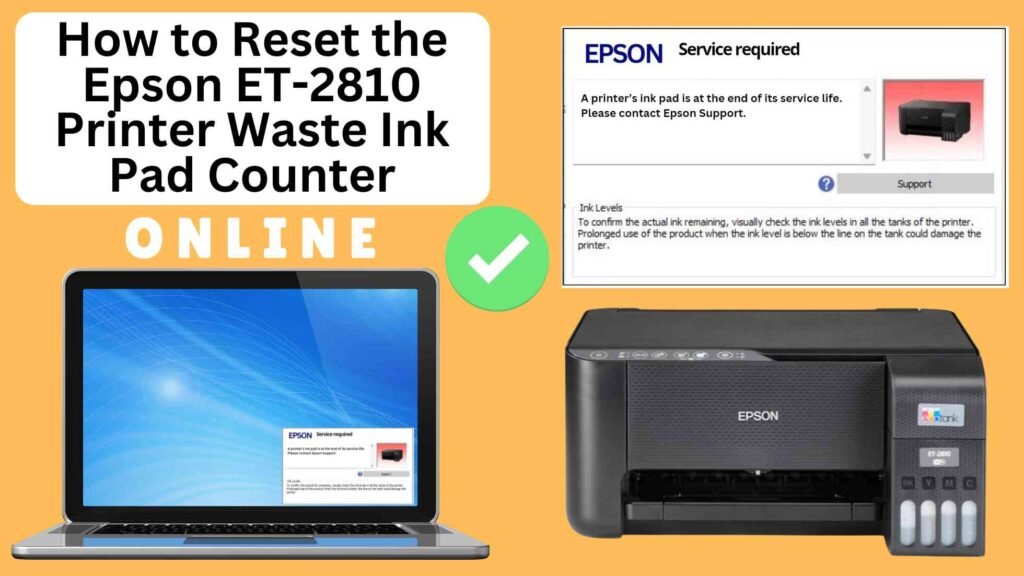
If you’re an Epson ET-2810 user, you may have encountered the dreaded “Waste Ink Pad Counter” error. This issue arises when the waste ink pads inside the printer reach their capacity, and your printer will not function until this counter is reset. While this can be frustrating, there’s good news! You can reset the waste ink pad counter online using the Online Printer Reset Module, a simple and effective method that saves time and money. In this blog post, we’ll guide you through the steps to reset your Epson ET-2810’s waste ink pad counter, so you can continue printing without any hassles.


What is the Waste Ink Pad Counter?
The waste ink pad counter in your Epson ET-2810 printer tracks the amount of ink that’s been absorbed by the printer’s waste pads during the printing process. Over time, these pads collect ink during cleaning cycles and printing jobs, and when they reach their maximum capacity, the printer will stop functioning to prevent potential ink leakage or damage.
However, the waste ink pads themselves are not always easy to access or replace without disassembling the printer. Instead of sending your printer for costly repairs, you can simply reset the waste ink pad counter to continue using the printer.
Why Reset the Epson ET-2810 Waste Ink Pad Counter?
Resetting the waste ink pad counter is crucial because:
Quick Solution: The process can be done easily online, without the need for specialized technical expertise.
Prevents Printer Errors: If the counter is not reset, your printer will not function, even if the pads are not actually full.
Cost-Effective: Rather than paying for repairs or servicing, resetting the counter online is a much cheaper alternative.
How to Reset the Epson ET-2810 Waste Ink Pad Counter Online: Step-by-Step Guide
Step 1: Buy the Online Printer Reset
Buy the Online Printer Reset. Once the payment has been made, contact our support team to provide instructions and remote assistance at the following: Messenger, Telegram, WhatsApp, or email resetter.net@gmail.com for the ONLINE PRINTER RESET.
Step 2: Connect the printer to your PC or laptop using a USB cable
Before proceeding, make sure you have your printer connected to your computer and that it is powered on.

Step 3: Download the Online Printer Reset Module
The first thing you’ll need to do is download the Online Printer Online (powered by USB Redirector). This software will allow you to reset the waste ink pad counter online.

Step 4: Launch the Online Printer Reset Module
Run the software on your computer by following the on-screen instructions.

Once the software is running and when connected to the reset server, kindly wait for the RESETTER technician’s instructions until the printer’s waste ink pad counter has been successfully reset.
Step 5: Reset the Waste Ink Pad Counter
Now it’s time to reset the waste ink pad counter. The RESETTER technician will guide you through the process in simple steps.
Step 6: Test Your Printer
After the reset process, it’s important to test your printer to ensure everything is working properly. Turn off your printer, wait a few seconds, and then turn it back on. Try printing a test page to confirm that the error has been cleared and the printer is functioning correctly. The error should disappear after the printer has been successfully reset.
Additional Tips for Maintaining Your Epson ET-2810
Perform Regular Printer Maintenance: Regularly perform nozzle checks and printhead cleanings to avoid excessive ink buildup in the waste ink pad.
Use Genuine Epson Ink: Using genuine Epson ink can help reduce the amount of excess ink produced during maintenance cycles and prolong the life of your waste ink pad.
Monitor Ink Usage: If you print frequently, keep an eye on your printer’s maintenance cycles and ink usage to avoid issues with the waste ink pad filling up too quickly.
Seek Professional Help: If you’re unsure about replacing the waste ink pad or if the issue persists, it’s a good idea to contact Epson customer support or a certified technician
Conclusion
Resetting the waste ink pad counter of your Epson ET-2810 printer online is an easy and cost-effective way to extend the life of your printer. By using the Online Printer Reset Module, you can avoid expensive repairs or replacing parts that may not actually be the problem. Just follow the simple steps outlined above, and you’ll be able to continue printing without the waste ink pad counter error.
If you need any further assistance with your Epson ET-2810 or the reset process, feel free to reach out to Epson’s customer support or consult the printer’s manual for additional information.
Happy printing!
Did this guide help you? Let us know in the comments, and feel free to share it with others who might benefit from this information!