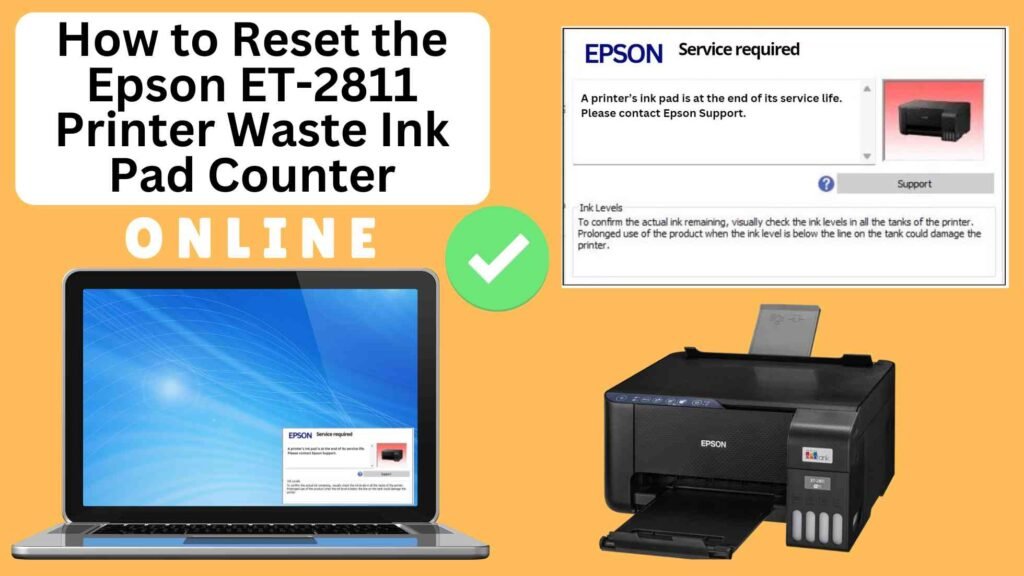
If you own an Epson ET-2811 printer, encountering a message indicating that the waste ink pad is full can be frustrating. Fortunately, resetting the waste ink pad counter is straightforward and can be done online using an Online Printer Reset Module. This guide will provide detailed steps to reset your Epson ET-2811 waste ink pad counter effectively.


What is the Waste Ink Pad Counter?
The waste ink pad in your Epson ET-2811 collects excess ink during the printing and maintenance processes. As these pads fill up, they trigger a warning message on your printer’s display, indicating that it’s time for maintenance. The waste ink pad counter tracks how much ink has been absorbed by these pads; when it reaches its limit, you must reset this counter to continue printing.
Why Reset the Epson ET-2811 Waste Ink Pad Counter?
Resetting the waste ink pad counter is crucial because:
Quick Solution: The process can be done easily online, without the need for specialized technical expertise.
Prevents Printer Errors: If the counter is not reset, your printer will not function, even if the pads are not actually full.
Cost-Effective: Rather than paying for repairs or servicing, resetting the counter online is a much cheaper alternative.
How to Reset the Epson ET-2811 Waste Ink Pad Counter Online: Step-by-Step Guide
Step 1: Buy the Online Printer Reset
Buy the Online Printer Reset. Once the payment has been made, contact our support team to provide instructions and remote assistance at the following: Messenger, Telegram, WhatsApp, or email resetter.net@gmail.com for the ONLINE PRINTER RESET.
Step 2: Connect the printer to your PC or laptop using a USB cable
Before proceeding, make sure you have your printer connected to your computer and that it is powered on.

Step 3: Download the Online Printer Reset Module
The first thing you’ll need to do is download the Online Printer Online (powered by USB Redirector). This software will allow you to reset the waste ink pad counter online.

Step 4: Launch the Online Printer Reset Module
Run the software on your computer by following the on-screen instructions.

Once the software is running and when connected to the reset server, kindly wait for the RESETTER technician’s instructions until the printer’s waste ink pad counter has been successfully reset.
Step 5: Reset the Waste Ink Pad Counter
Now it’s time to reset the waste ink pad counter. The RESETTER technician will guide you through the process in simple steps.
Step 6: Test Your Printer
After the reset process, it’s important to test your printer to ensure everything is working properly. Turn off your printer, wait a few seconds, and then turn it back on. Try printing a test page to confirm that the error has been cleared and the printer is functioning correctly. The error should disappear after the printer has been successfully reset.
Additional Tips for Maintaining Your Epson ET-2811
Perform Regular Printer Maintenance: Regularly perform nozzle checks and printhead cleanings to avoid excessive ink buildup in the waste ink pad.
Use Genuine Epson Ink: Using genuine Epson ink can help reduce the amount of excess ink produced during maintenance cycles and prolong the life of your waste ink pad.
Monitor Ink Usage: If you print frequently, keep an eye on your printer’s maintenance cycles and ink usage to avoid issues with the waste ink pad filling up too quickly.
Seek Professional Help: If you’re unsure about replacing the waste ink pad or if the issue persists, it’s a good idea to contact Epson customer support or a certified technician
Conclusion
Resetting your Epson ET-2811‘s waste ink pad counter using an online reset module is quick and efficient when following these outlined steps carefully. By taking control of this process yourself, you’ll save both time and money while ensuring uninterrupted printing functionality in your home or office environment.
By following this guide, you’ll be able to keep your Epson ET-2811 running smoothly without unnecessary downtime!
Happy printing!
Did this guide help you? Let us know in the comments, and feel free to share it with others who might benefit from this information!