Epson ET-1810 Resetter | Inkpad Resetter
UNLIMITED RESET KEY
ET-1810 inkpad resetter will work using an UNLIMITED RESET KEY. The unlimited reset key is an activation key for the ET-1810 inkpad resetter to utilize the function to reset the printer waste ink pad counter. Without this, the inkpad resetter will not work. We will send the unlimited activation key once the payment has been made. Contact us at the following: Messenger, Telegram, WhatsApp, or email resetter.net@gmail.com for the ACTIVATION KEY.
CONDITION: An unlimited reset key is an activation key that doesn’t expire and can be used without limit on one PC. One PC means the key can only be used on one PC or computer. You need to buy another key to use the inkpad resetter on another PC.
Epson ET-1810 Inkpad Resetter
The Epson ET-1810 resetter is a compatible waste ink pad counter resetter for the Epson Ecotank ET-1810 printer. An ink pad resetter provides a reset of the waste ink pad counter of your printer. The ET-1810 inkpad resetter can solve the error notification, SERVICE REQUIRED: A printer’s ink pad is at the end of its service life, a part inside your printer is at the end of its service life, the ink pad needs service, or a printer’s ink pad is nearing the end of its service life.
In the Epson ET-1810 printer, the ET-1810 inkpad resetter can reset the MAIN PAD COUNTER, PLATEN PAD COUNTER, and INK SYSTEM PAD COUNTER.
The Inkpad resetter can fix the following errors:
A printer’s ink pad is at the end of its service life (read more)
A part inside your printer is at the end of its service life. Service is required
The ink pad needs service (read more)
A printer’s ink pad is nearing the end of its service life (read more)
What are the requirements for resetting the Epson ET-1810 printer WASTE INK PAD COUNTER?
- Printer with USB cable (must be connected to your computer)
- Windows desktop or laptop
- ET-1810 inkpad resetter
- Activation key
- Winrar archiver to open the .rar or. zip file
NOTE: While resetting the counter can allow continued use of the printer, it does not address any physical issues related to full waste pads; those should be replaced or serviced by professionals when necessary. Also, resetting the waste ink pad counter cannot fix the PRINT QUALITY.
In Epson printers, the following errors can be fixed by resetting the waste ink pad counter:
Error Code
Can be fixed
Situation
E-01
No
A printer error has occurred.
E-02
No
A scanner error has occurred.
E-11
Yes
An ink pad needs to be replaced.
E-11
Yes
The ink pad needs needs service.
E-12
Yes
A borderless printing ink pad needs to be replaced.
–
Yes
The printer’s borderless printing ink pad has reached the end of its service life.
W-01
No
A paper jam has occurred.
W-11
Yes
An ink pad is nearing the end of its service life.
W-14
Yes
A borderless printing ink pad is nearing the end of its service life.
–
No
Any WiFi-related error occurred.
–
No
Maintenance box counter
E-11
Yes
Platen pad counter (borderless)
E-11
Yes
Main pad counter
E-11
Yes
Ink system pad counter
Recovery Mode
No
The printer has started in recovery mode because the firmware update failed.
–
No
Print Quality
HOW TO TURN OFF THE WINDOWS ANTIVIRUS?
IMPORTANT: You must disable or turn off your PC antivirus before downloading and running the inkpad resetter. Watch this video on how to turn off the antivirus in a Windows PC
HOW TO ACTIVATE THE ET-1810 INKPAD RESETTER?
1. Open the inkpad resetter using WinRar.
2. Enter the correct Name and Key into the Registration Dialog and click Activate
.
HOW TO USE THE ET-1810 INKPAD RESETTER TO RESET THE WASTE INK PAD COUNTER
1. Open the inkpad resetter using WinRar.
2. Run the inkpad resetter. When the hardware ID appears, please send this to us for the activation key.
3. Click “Select USB Port.”
4. Select the USB port of the printer to reset.
5. Click the “Reset Waste Ink Pad Counter” button.
6. Select the “Waste Ink Pad Counter” and click OK.
7. Check all the boxes and click the “Read” button to read the counter
8. Check all the boxes again and click the “Reset” button
9. Click “OK” to confirm the reset.
10. Turn OFF and ON the printer.
11. Done. The waste ink pad counter is successfully reset. The red blinking at this time must disappear.
Watch this video on how to reset the waste inkpad counter of the printer
How to Take Good Care of Your Printer
Taking good care of your printer can extend its lifespan and ensure high-quality prints. Here are some tips:
- Regular Cleaning:
- Exterior: Wipe down the outside with a soft cloth to prevent dust buildup.
- Print Heads: Use the printer’s cleaning function to clear clogs, or manually clean them with a lint-free cloth and a small amount of isopropyl alcohol.
- Use Quality Supplies:
- Use manufacturer-approved ink and paper to avoid compatibility issues and ensure optimal performance.
- Print Regularly:
- If you don’t print often, print a test page every couple of weeks to keep the ink flowing and prevent clogs.
- Store Properly:
- Keep your printer in a clean, dry environment away from extreme temperatures and humidity.
- Update Software/Firmware:
- Regularly check for updates to ensure your printer operates efficiently and securely.
- Check Connections:
- Ensure that all cables are securely connected and not damaged. For wireless printers, maintain a stable Wi-Fi connection.
- Proper Paper Handling:
- Use the correct type and size of paper, and store it flat in a cool, dry place to prevent warping or curling.
- Avoid Overloading:
- Don’t overload the paper tray, as this can lead to jams and other issues.
- Use Printer Settings Wisely:
- Adjust settings according to your print job (e.g., draft mode for internal documents) to save ink and paper.
- Schedule Maintenance:
- Refer to the printer’s manual for recommended maintenance schedules, such as replacing cartridges or cleaning parts.
By following these tips, you can keep your printer in great shape and reduce the likelihood of issues down the line!
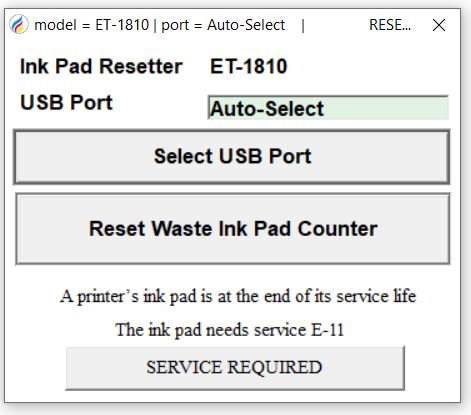

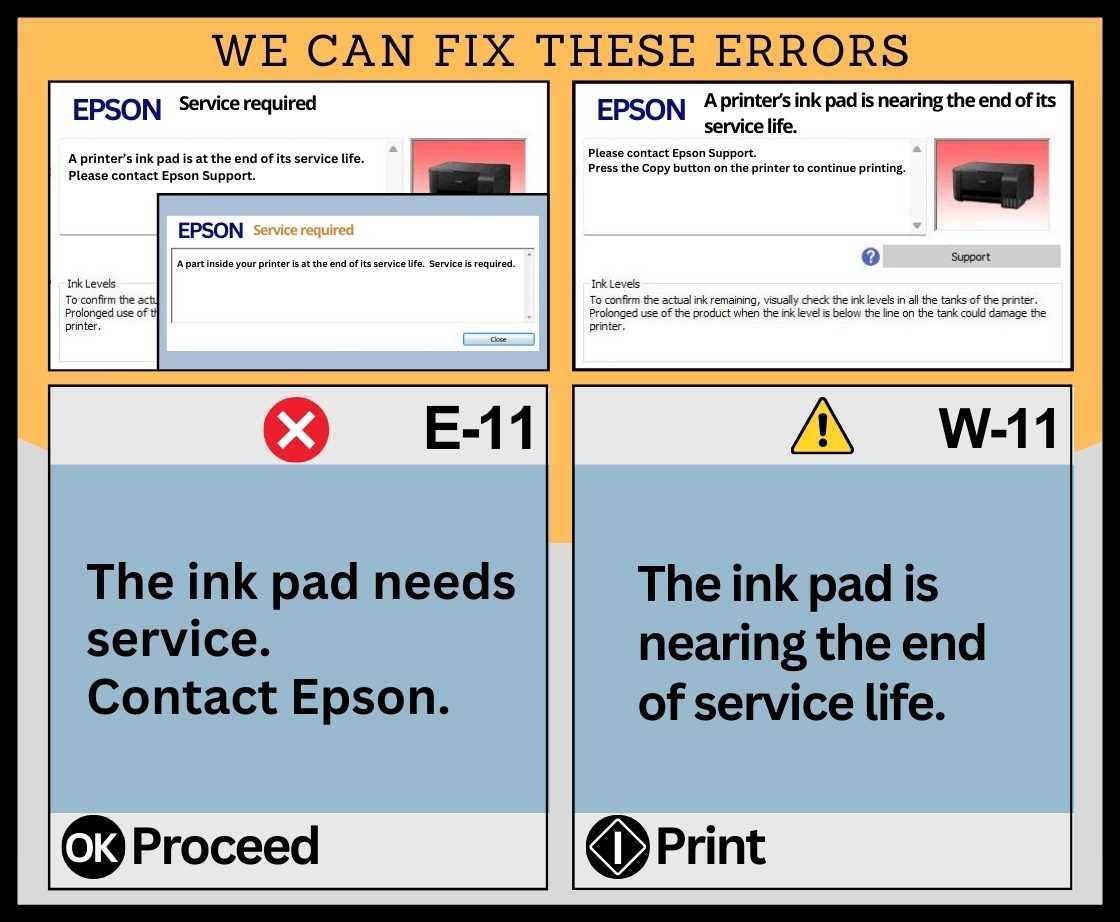


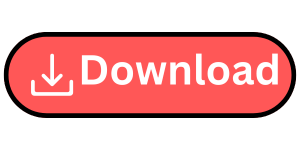
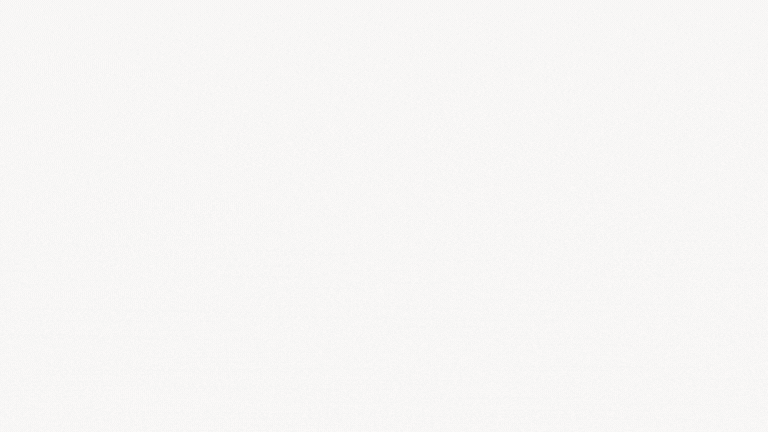
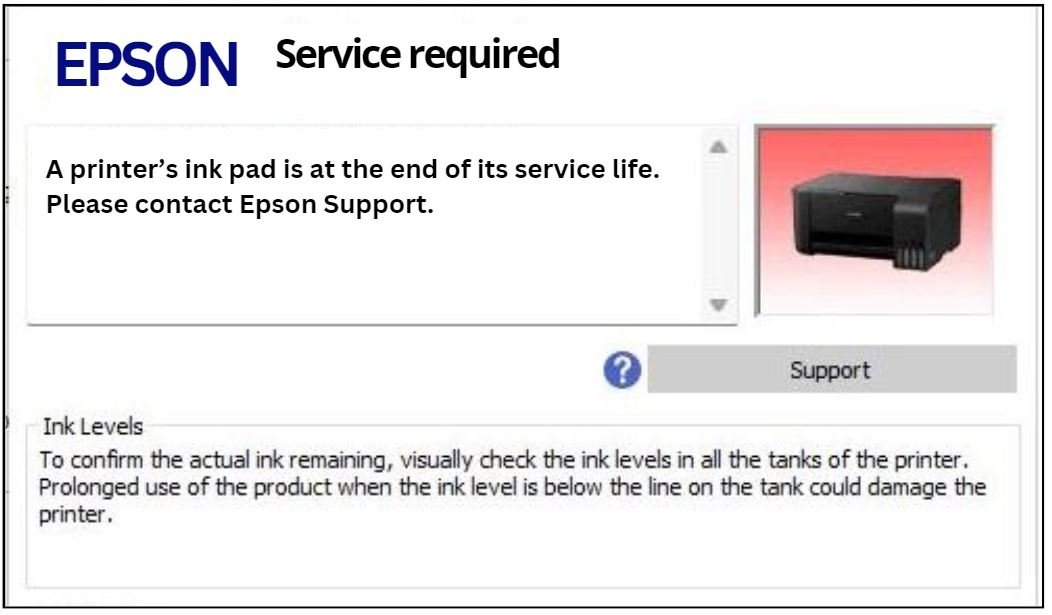
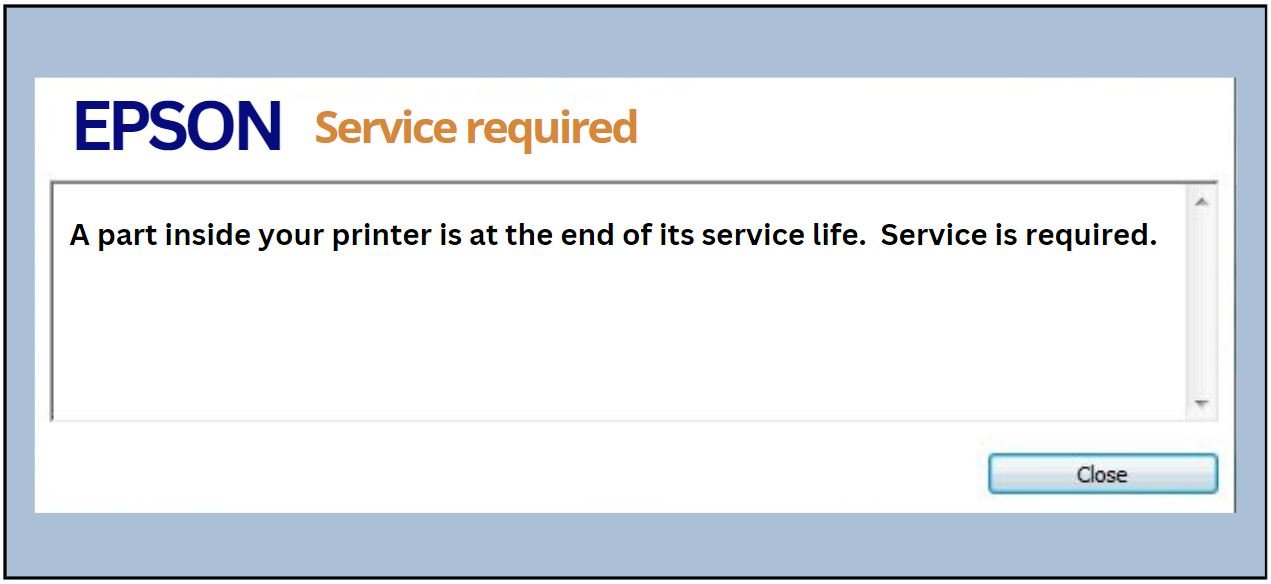

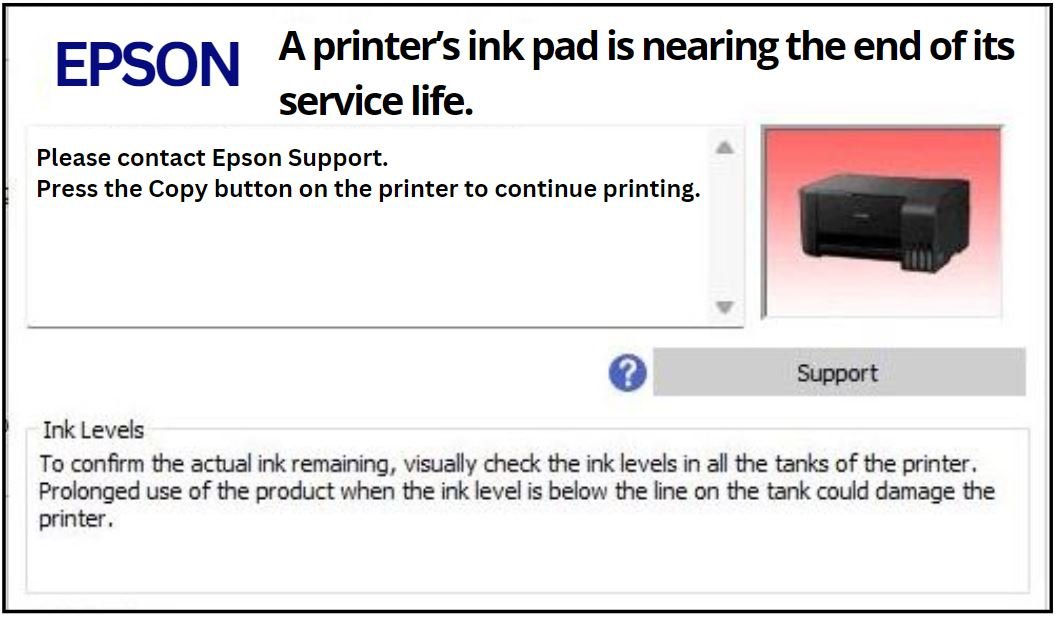

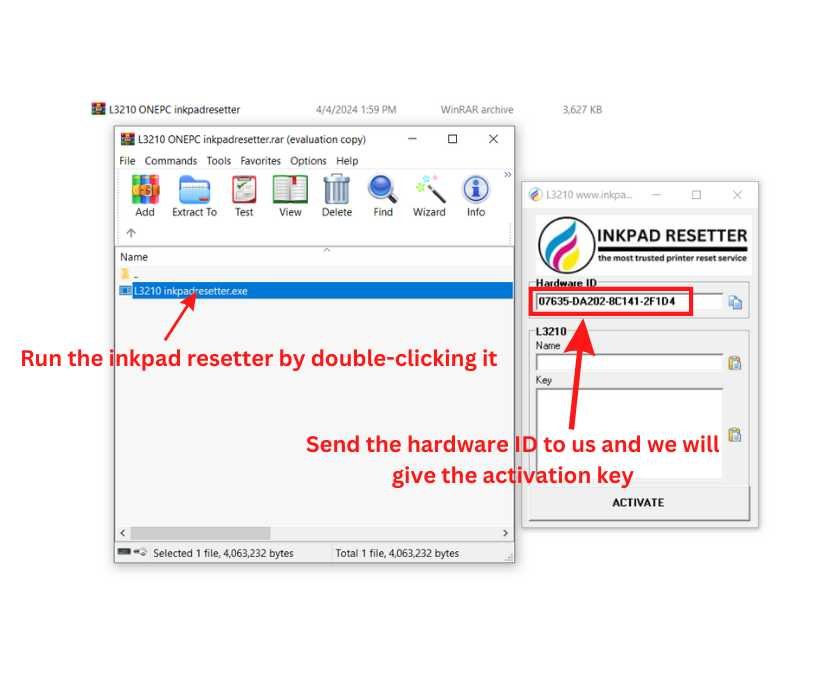
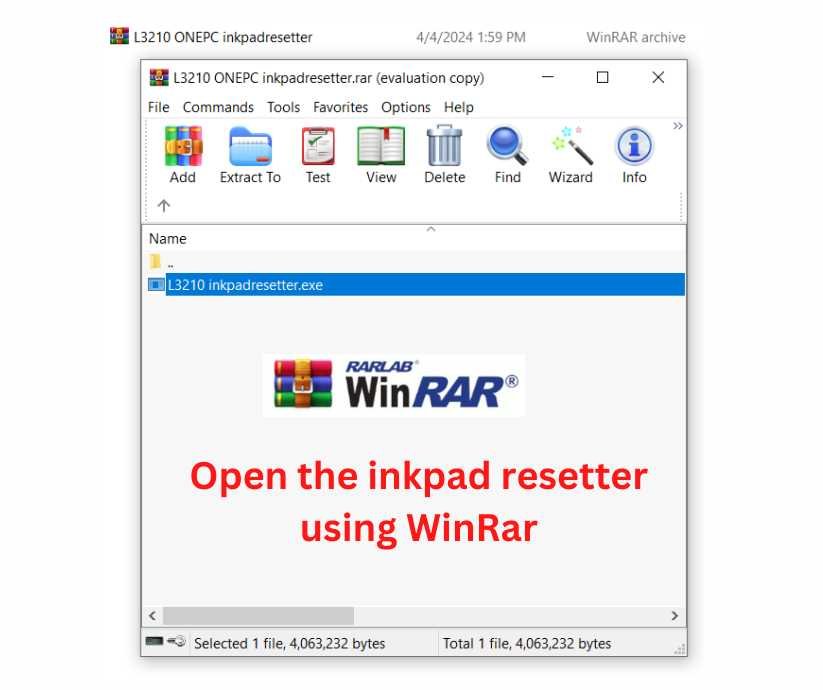
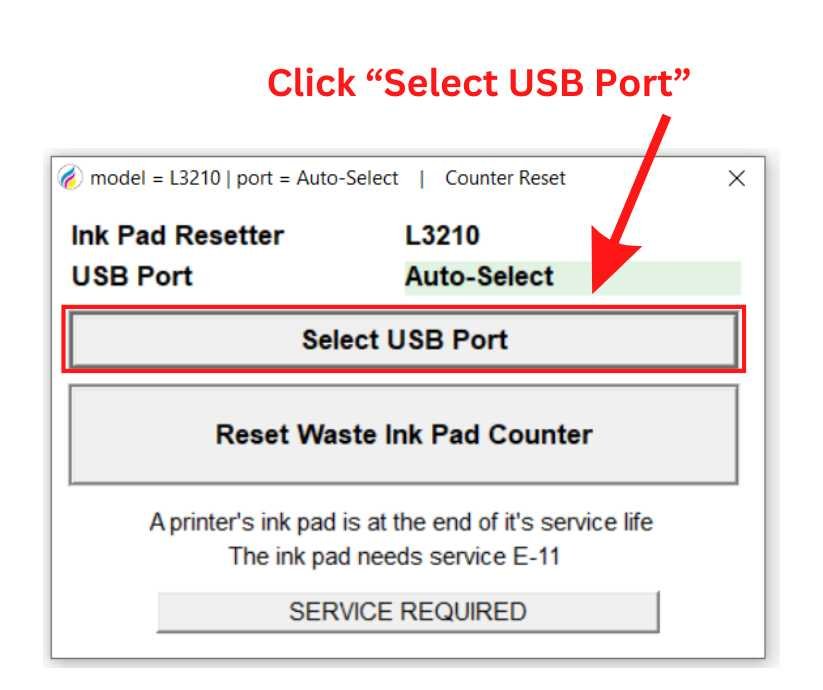
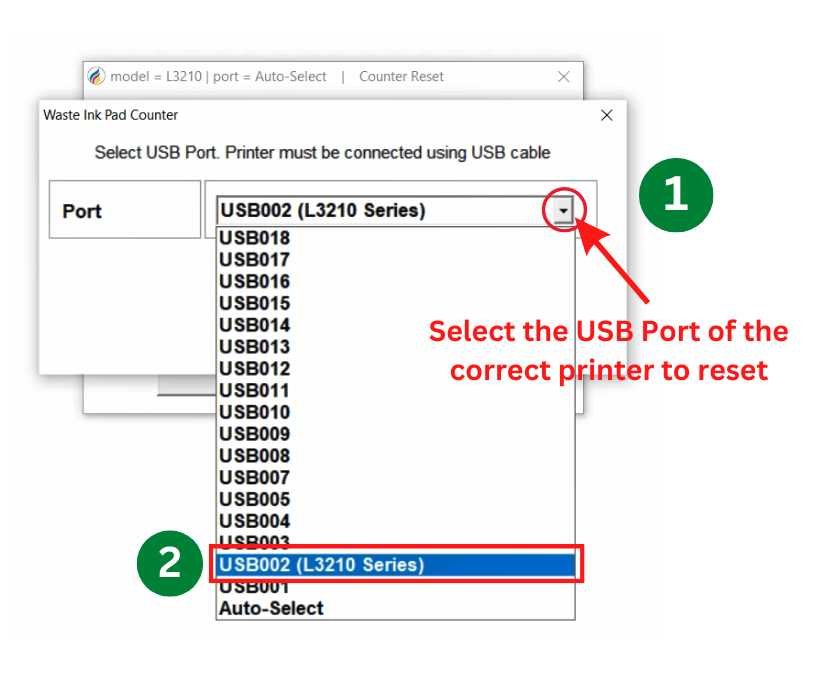
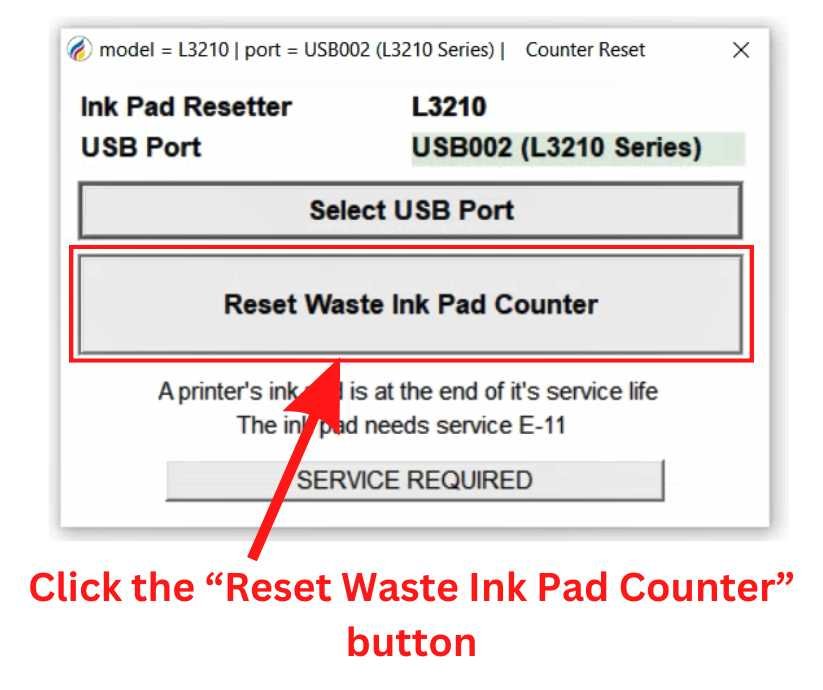
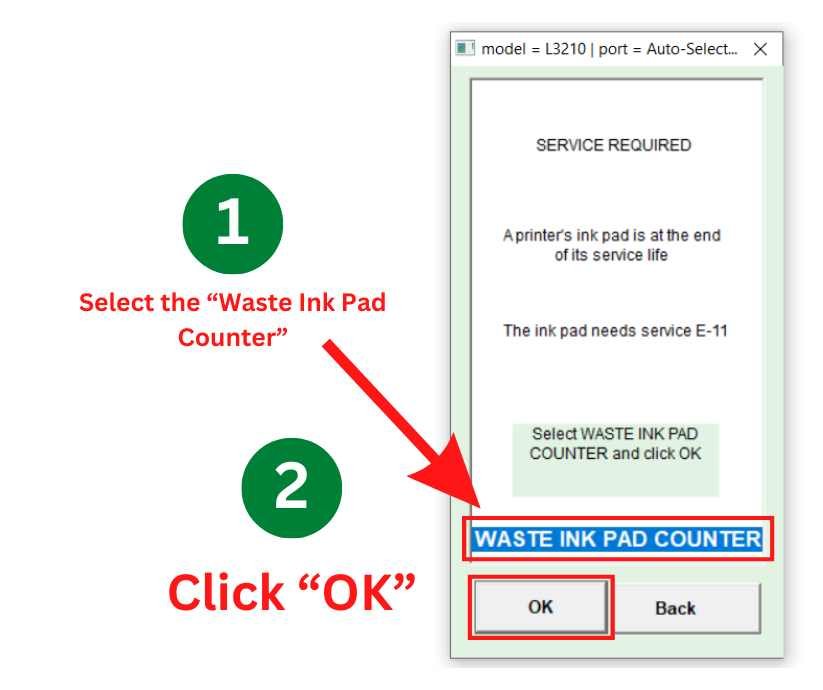
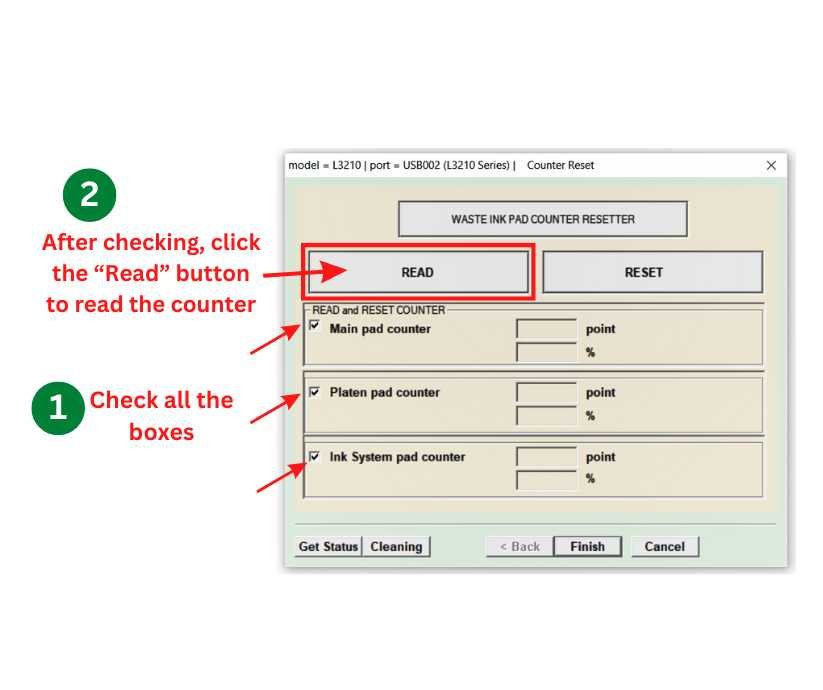
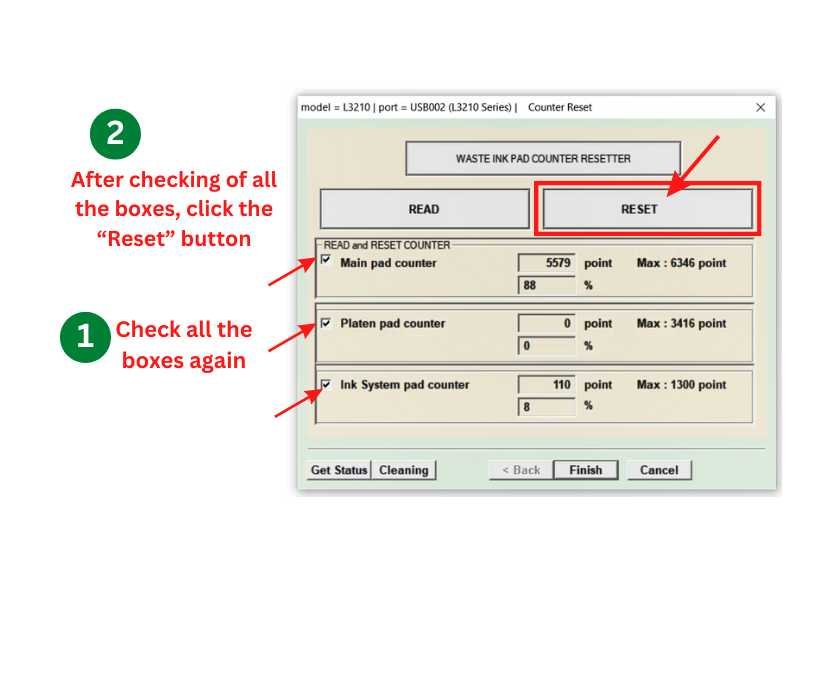
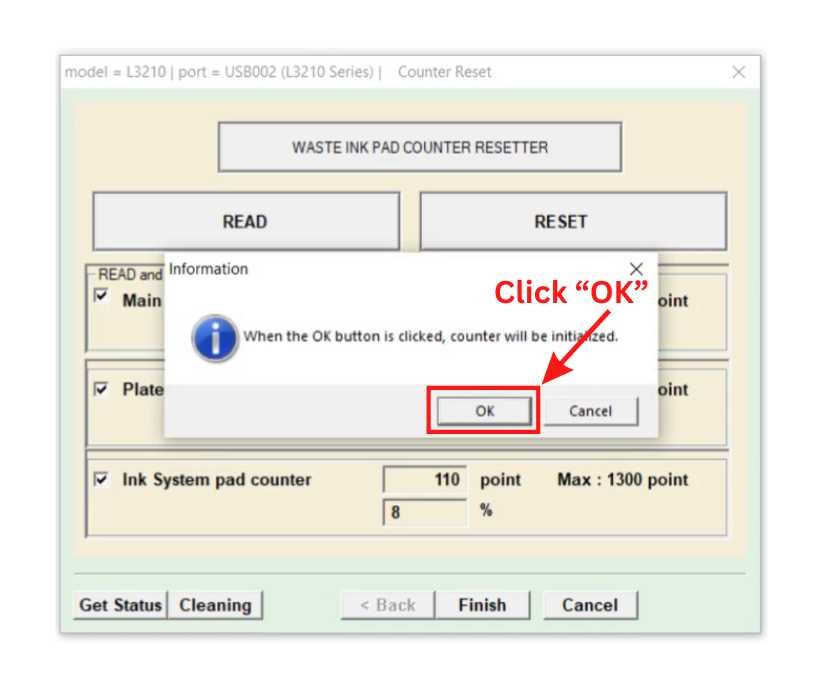
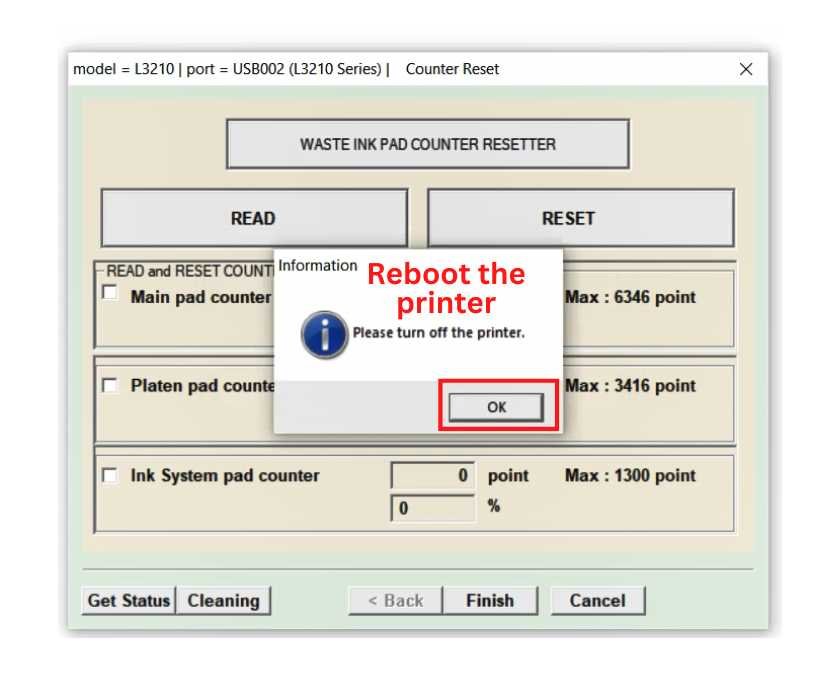

















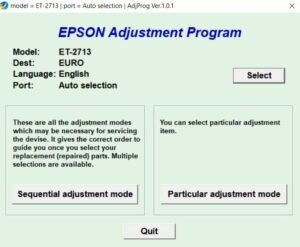
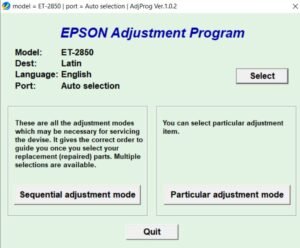

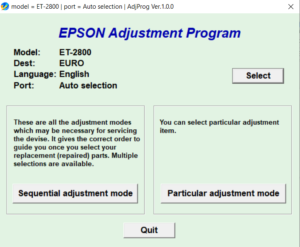
Reviews
There are no reviews yet.