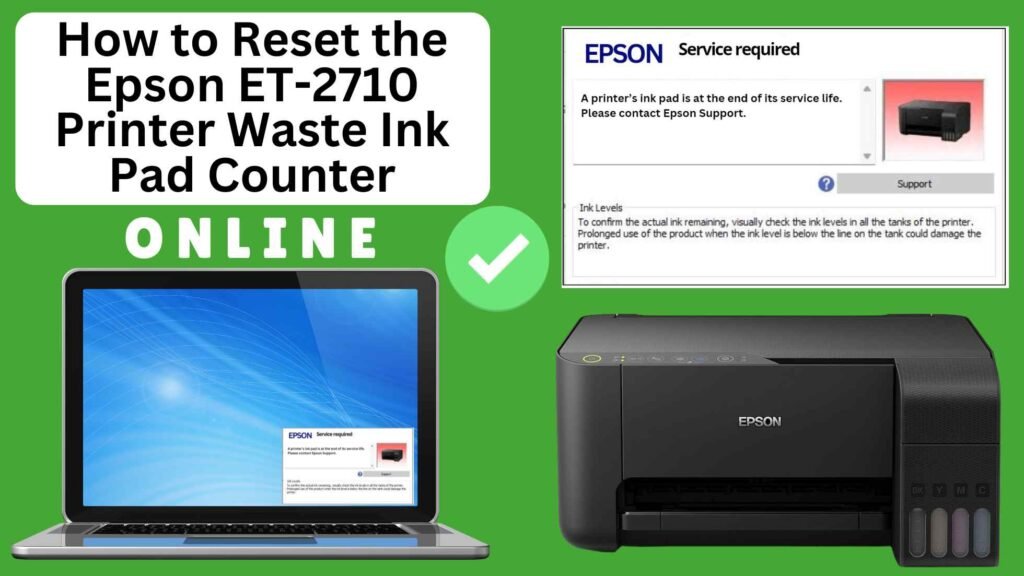
In Epson ET-2710 printer, you may eventually run into the “Waste Ink Pad Full” error. This error is triggered when the printer’s internal waste ink pad counter reaches its limit, usually after many print head cleanings, nozzle checks, or other maintenance tasks. While this may sound like a serious issue, there’s no need to panic. You can easily reset the Epson ET-2710 waste ink pad counter online using an online printer reset module.
In this detailed, step-by-step guide, we’ll show you exactly how to reset the waste ink pad counter on your Epson ET-2710 printer, allowing you to clear the error and get back to printing without any hassle.


What is the Waste Ink Pad Counter?
The waste ink pad counter is a system in your Epson printer that tracks the amount of ink absorbed by the waste ink pads. These pads are responsible for soaking up any excess ink that the printer doesn’t use during printing, particularly during cleaning cycles. Over time, these pads can become full, triggering a warning message from the printer.
When the printer detects that the waste ink pads are nearing their limit, it will stop printing until the waste ink pad counter is reset. The reset clears the error, but it’s important to understand that the reset does not physically replace the waste ink pads—it merely resets the tracking counter.
What Is the “Waste Ink Pad Full” Error on the Epson ET-2710?
The “Waste Ink Pad Full” message appears when the printer’s internal waste ink pad counter reaches its maximum limit. The waste ink pads are responsible for absorbing excess ink during maintenance operations such as:
- Print head cleaning
- Nozzle checks
- Ink flushing
As these tasks are carried out over time, the waste ink pads collect ink, and the printer uses an internal counter to monitor the ink levels. When the counter reaches a certain threshold, the printer displays the “Waste Ink Pad Full” error. While this can seem alarming, it doesn’t necessarily mean the pads are physically full—it simply means the counter has reached its set limit and needs to be reset.
Why Reset the Epson ET-2710 Waste Ink Pad Counter?
Resetting the waste ink pad counter is important because it:
- Clears the Error Message: The most immediate benefit is that the error message goes away, and your printer will be able to resume normal operations.
- Prevents Printer Lockout: If the counter isn’t reset, the printer will refuse to print any further until the error is cleared.
- Temporarily Solves the Issue: While resetting the counter doesn’t physically empty the waste ink pads, it gives you time to address the issue later, either by replacing the pads or performing maintenance.
How to Reset the Epson ET-2710 Waste Ink Pad Counter Online: Step-by-Step Guide
Step 1: Buy the Online Printer Reset
Buy the Online Printer Reset. Once the payment has been made, contact our support team to provide instructions and remote assistance at the following: Messenger, Telegram, WhatsApp, or email resetter.net@gmail.com for the ONLINE PRINTER RESET.
Step 2: Connect the printer to your PC or laptop using a USB cable
Before proceeding, make sure you have your printer connected to your computer and that it is powered on.

Step 3: Download the Online Printer Reset Module
The first thing you’ll need to do is download the Online Printer Online (powered by USB Redirector). This software will allow you to reset the waste ink pad counter online.

Step 4: Launch the Online Printer Reset Module
Run the software on your computer by following the on-screen instructions.

Once the software is running and when connected to the reset server, kindly wait for the RESETTER technician’s instructions until the printer’s waste ink pad counter has been successfully reset.
Step 5: Reset the Waste Ink Pad Counter
Now it’s time to reset the waste ink pad counter. The RESETTER technician will guide you through the process in simple steps.
Step 6: Test Your Printer
After the reset process, it’s important to test your printer to ensure everything is working properly. Turn off your printer, wait a few seconds, and then turn it back on. Try printing a test page to confirm that the error has been cleared and the printer is functioning correctly. The error should disappear after the printer has been successfully reset.
Additional Tips and Considerations
1. Replace Waste Ink Pads When Needed
The waste ink pads will eventually become fully saturated with ink, and at that point, they need to be replaced. Replacing the pads typically requires disassembling the printer, which is best done by a technician. If you notice ink leakage or other issues, it might be time to replace the pads.
To minimize waste ink pad issues, make sure to regularly perform printer maintenance tasks, such as:
2. Using the printer frequently (this helps reduce unnecessary cleaning cycles)
3. Performing regular nozzle checks
4. Running printhead cleanings only when necessary
Conclusion
Resetting the Epson ET-2710 waste ink pad counter online is an effective way to clear the “Waste Ink Pad Full” error and get your printer back to normal. The process is simple, and tools like the Online printer reset module make it easy to reset the counter without needing to take your printer to a repair shop.
However, keep in mind that resetting the counter is only a temporary solution. The actual waste ink pads may need to be replaced if they become saturated. Regular maintenance and proper care will help extend the life of your printer and prevent further issues.
By following this step-by-step guide, you can easily reset the waste ink pad counter and continue printing with your Epson ET-2710 without any hassle.
Happy printing!
Did this guide help you? Let us know in the comments, and feel free to share it with others who might benefit from this information!